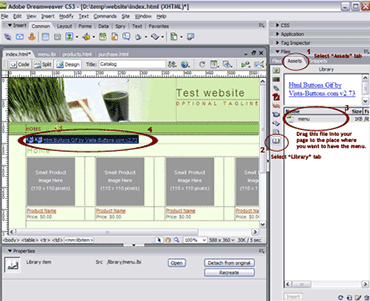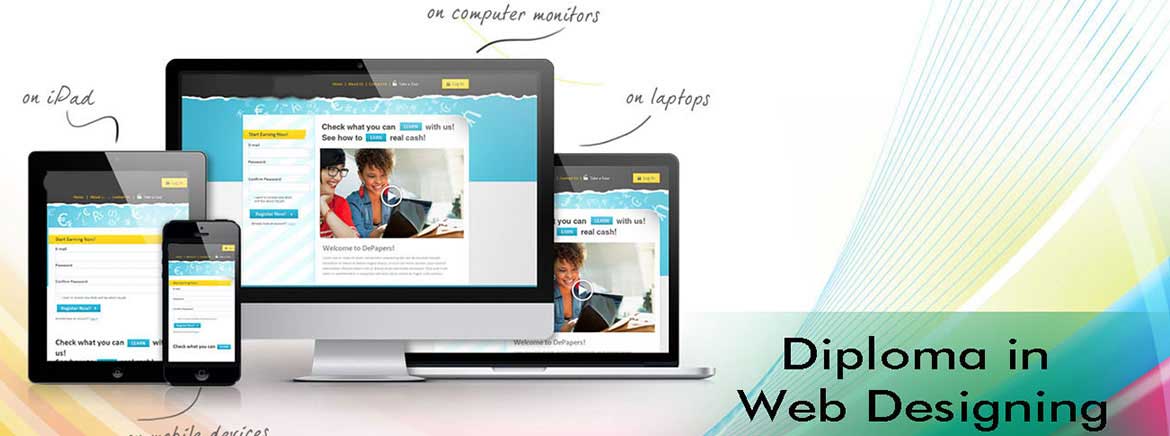
Diploma in Web Designing Details
This Course has been designed for todays generation who know what they want and create a ways to achieve the goals. Covering all the aspects of the web designing it is suitable for people who want to use web designing as hobby as well as professional who want to make a career in the field of web technologies.
Web design diploma is a Diploma course in web design education. Web design is an IT field specializing in the design of a website and its related aspects. The web design diploma offers optimum information and skills for working on various software which allows the candidates to create a website.
In simple terms, web designing deals with creating and designing websites, internet portals and other internet entities (pages, forms, templates etc).
These days, we just can’t live without the internet! We use the internet to access different websites. We access websites for entertainment, social networking, online shopping, education and much more!
This has resulted in numerous jobs and projects for web designers and developers. In short, there are ample job opportunities available out there. You need to have talent and creativity to make it big in this field.
The person who deals with the creation of websites and web application is known as a web designer or web developer. The best part of being a web developer is that they are employed by almost every organization and they can even work independently as a freelancer.
Diploma in Web Designing Highlights
Course Duration
4 Months
(3 Months course and 1 months Project)Learners
50000
Delivery Mode
Classroom Training
Apply Online

1. Basic principles involved in developing a web site
 Planning process
Planning process  Five Golden rules of web designing
Five Golden rules of web designing  Designing navigation bar
Designing navigation bar  Page design
Page design
2. Basics in Web Design
 Brief History of Internet
Brief History of Internet  What is World Wide Web
What is World Wide Web  Why create a web site
Why create a web site  Web Standards
Web Standards  Audience requirement.
Audience requirement.
3. Introduction to HTML
 What is HTML
What is HTML  HTML Documents
HTML Documents  Basic structure of an HTML document
Basic structure of an HTML document  Creating an HTML document
Creating an HTML document  Mark up Tags
Mark up Tags  Heading-Paragraphs
Heading-Paragraphs Line Breaks
Line Breaks  HTML Tags.
HTML Tags.
 Introduction to elements of HTML
Introduction to elements of HTML  Working with Text
Working with Text  Working with Lists, Tables and Frames
Working with Lists, Tables and Frames  Working with Hyperlinks, Images and Multimedia
Working with Hyperlinks, Images and Multimedia Working with Forms and controls.
Working with Forms and controls.
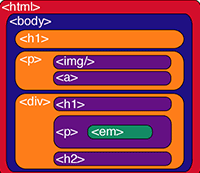
5. Introduction to Cascading Style Sheets
 Concept of CSS
Concept of CSS  Creating Style Sheet
Creating Style Sheet  CSS Properties
CSS Properties  CSS Styling(Background, Text Format, Controlling Fonts)
CSS Styling(Background, Text Format, Controlling Fonts)  Working with block elements and objects
Working with block elements and objects  Working with Lists and Tables
Working with Lists and Tables  CSS Id and Class
CSS Id and Class
 Box Model(Introduction, Border properties, Padding
Properties, Margin properties)
Box Model(Introduction, Border properties, Padding
Properties, Margin properties)  CSS Advanced(Grouping, Dimension, Display
,
Positioning, Floating, Align,Pseudo class, Navigation Bar,
Image Sprites, Attribute sector)
CSS Advanced(Grouping, Dimension, Display
,
Positioning, Floating, Align,Pseudo class, Navigation Bar,
Image Sprites, Attribute sector)  CSS Color
CSS Color  Creating page Layout and Site Designs.
Creating page Layout and Site Designs.
6. Introduction to Web Publishing or Hosting
 Creating the Web Site
Creating the Web Site  Saving the site
Saving the site  Working on the web site
Working on the web site  Creating web site structure
Creating web site structure  Creating Titles for web pages
Creating Titles for web pages  Themes-Publishing web sites.
Themes-Publishing web sites.
Adobe Flash Course Syllabus
A Quick Flash Demo
 Introducing the Flash Interface
Introducing the Flash Interface  Adding Elements to the Stage
Adding Elements to the Stage  Duplicating Library Items
Duplicating Library Items  Introducing Keyframes, the Transform Tool & Tweening
Introducing Keyframes, the Transform Tool & Tweening
 Creating Animations
Creating Animations  Adding Audio, Swapping Symbols & Testing a Movie
Adding Audio, Swapping Symbols & Testing a Movie
 Using Graphic Symbols
Using Graphic Symbols  Combining Animations into One Project
Combining Animations into One Project  Creating & Arranging Buttons
Creating & Arranging Buttons  Adding & Labeling Action Keyframes
Adding & Labeling Action Keyframes  Adding Behaviors to Buttons
Adding Behaviors to Buttons  Using the Publish Preview Command
Using the Publish Preview Command
Meet Flash: Fundamentals
 Navigating the Stage Area
Navigating the Stage Area  Accessing & Organizing Panels
Accessing & Organizing Panels  Saving, Exporting & Testing
Saving, Exporting & Testing  Selecting a Flash Player Version for a New Project
Selecting a Flash Player Version for a New Project  Introducing Layers
Introducing Layers  Creating New Layers & Moving Items Between Layers
Creating New Layers & Moving Items Between Layers  Customizing Keyboard Shortcuts & Locking Layers • Using Outline Mode, Layer Folders &Properties
Customizing Keyboard Shortcuts & Locking Layers • Using Outline Mode, Layer Folders &Properties
 Comparing Vectors & Bitmaps
Comparing Vectors & Bitmaps
 Working with the Pen Tool
Working with the Pen Tool
 Drawing a Heart Shape with the Pen Tool
Drawing a Heart Shape with the Pen Tool
 Where to Put Points & How Far to Drag Handles
Where to Put Points & How Far to Drag Handles
 Practicing Your Vector Drawing Skills
Practicing Your Vector Drawing Skills
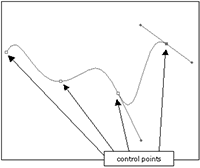
Flash Natural Drawing Tools
 Setting Up the Drawing Preferences
Setting Up the Drawing Preferences  Exploring the Pencil Tool Options
Exploring the Pencil Tool Options  Using the Line & Paint Bucket Tools
Using the Line & Paint Bucket Tools  Distinguishing Between Strokes & Fills
Distinguishing Between Strokes & Fills  Modifying Vectors Using the Selection Tool
Modifying Vectors Using the Selection Tool  Snapping & Modifying Curves with the Selection Tool
Snapping & Modifying Curves with the Selection Tool  Altering Drawings with the Selection Options
Altering Drawings with the Selection Options  Using the Brush & Paint Bucket Tools to Fill
Using the Brush & Paint Bucket Tools to Fill
 Painting Using the Various Brush Modes.
Painting Using the Various Brush Modes.
 Working with a Stylus & a Tablet
Working with a Stylus & a Tablet
 Drawing with the Rectangle Tool
Drawing with the Rectangle Tool
 Drawing with the Oval Tool
Drawing with the Oval Tool
 Drawing with the PolyStar Tool
Drawing with the PolyStar Tool
 Working with the Eye Dropper Tool
Working with the Eye Dropper Tool
 Working with the Ink Bottle Tool
Working with the Ink Bottle Tool
 Working with the Eraser Tool
Working with the Eraser Tool
Advanced Vector Drawing
 Intersecting Shapes within a Single Layer
Intersecting Shapes within a Single Layer  Using the Selection Tool
Using the Selection Tool  Creating Complex Shapes with Intersecting Lines
Creating Complex Shapes with Intersecting Lines  Combining Tools to Create Detailed Curves
Combining Tools to Create Detailed Curves  Vector Drawing Techniques
Vector Drawing Techniques  Grouping Vector Shapes
Grouping Vector Shapes  Creating & Arranging Groups
Creating & Arranging Groups  Object-Based Drawing
Object-Based Drawing

 Introducing Advanced Color Selection
Introducing Advanced Color Selection  Working with the Color Mixer
Working with the Color Mixer Creating Transparency & Sampling Colors
Creating Transparency & Sampling Colors  Using the Color Swatches Palette
Using the Color Swatches Palette  Applying & Stylizing Strokes
Applying & Stylizing Strokes
 Adjusting Cap, Join & Other Stroke Properties
Adjusting Cap, Join & Other Stroke Properties  Applying & Transforming Gradients
Applying & Transforming Gradients  Saving & Locking Gradients
Saving & Locking Gradients  Choosing a Gradient Overflow
Choosing a Gradient Overflow  Adding Transparency to a Gradient
Adding Transparency to a Gradient
Bitmaps in Flash
 Importing Files to the Stage & Library
Importing Files to the Stage & Library  File Compression Settings, Size Report & Use Count
File Compression Settings, Size Report & Use Count  Compressing Individual Files
Compressing Individual Files  Importing an Image with a Transparent Background
Importing an Image with a Transparent Background  Using Trace Bitmap to Change a Background to Vectors
Using Trace Bitmap to Change a Background to Vectors  Changing a Foreground Item to Vectors
Changing a Foreground Item to Vectors  Using the Optimize Curves Command
Using the Optimize Curves Command  Grouping an Image & Using the Transform Tools
Grouping an Image & Using the Transform Tools  Performing Transformations Numerically
Performing Transformations Numerically  Working with the Free Transform Options
Working with the Free Transform Options  Working with Bitmap Fills inside a Vector Shape
Working with Bitmap Fills inside a Vector Shape  Using the Break Apart Command & the Magic Wand Tool
Using the Break Apart Command & the Magic Wand Tool
Using Text in Flash
 Auto-Sizing, Auto-Wrapping & Selecting Text
Auto-Sizing, Auto-Wrapping & Selecting Text
 Changing a Font, Picking a Color & Checking Spelling
Changing a Font, Picking a Color & Checking Spelling
 Using Rulers, Guides, Grids & Snapping
Using Rulers, Guides, Grids & Snapping
 Aligning, Distributing & Spacing Text
Aligning, Distributing & Spacing Text
 Working with Device Fonts
Working with Device Fonts
 Editing Files with Missing Fonts
Editing Files with Missing Fonts
 Anti-Aliasing Text for Better Quality & Readability
Anti-Aliasing Text for Better Quality & Readability
 Paragraph & Character Formatting
Paragraph & Character Formatting
 Using Text as a Design Element. Text on a Path, Guide Layers & the Transform Panel
Using Text as a Design Element. Text on a Path, Guide Layers & the Transform Panel
 Introducing Symbols
Introducing Symbols  Creating & Reusing a Symbol
Creating & Reusing a Symbol  Editing a Symbol in Place
Editing a Symbol in Place  Editing a Symbol in the Library
Editing a Symbol in the Library  Modifying an Instance of a Symbol
Modifying an Instance of a Symbol  Nesting Elements inside a Symbol
Nesting Elements inside a Symbol
 Adjusting the Color & Opacity of a Symbol
Adjusting the Color & Opacity of a Symbol  Deconstructing & Reordering Symbol Parts
Deconstructing & Reordering Symbol Parts  Taking Advantage of Logically Ordered Layers
Taking Advantage of Logically Ordered Layers  Organizing the Library
Organizing the Library  Looking at Symbols as a Movie inside of a Movie
Looking at Symbols as a Movie inside of a Movie
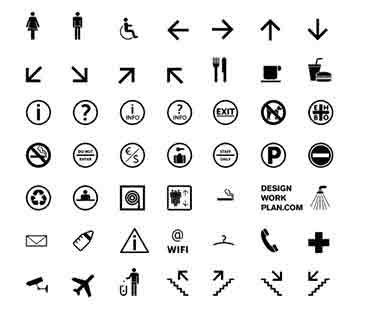
BookSymbol Effects: Filters & Blends
 Applying Fader Gradients
Applying Fader Gradients  Adding Text & Graphics to a Background
Adding Text & Graphics to a Background  Converting Text to Symbols
Converting Text to Symbols  Using Drop Shadows with Text
Using Drop Shadows with Text  Using Drop Shadows with Symbols
Using Drop Shadows with Symbols  Applying the Blur Filter to Text & Symbols
Applying the Blur Filter to Text & Symbols  Customizing Glow & Bevel
Customizing Glow & Bevel  Disabling Filters & Using the Gradient Bevel Filter
Disabling Filters & Using the Gradient Bevel Filter  Stacking Order & Other Filters & Settings
Stacking Order & Other Filters & Settings
 Saving & Using Filter Presets
Saving & Using Filter Presets  Understanding Blend Modes
Understanding Blend Modes  Using the Normal, Darken & Multiply Blend Modes
Using the Normal, Darken & Multiply Blend Modes Using the Lighten & Screen Blend Modes
Using the Lighten & Screen Blend Modes  Using the Overlay & Hard Light Blend Modes
Using the Overlay & Hard Light Blend Modes  Using the Add, Subtract, Difference & Invert Blends
Using the Add, Subtract, Difference & Invert Blends  Building a Mask without Blend Modes
Building a Mask without Blend Modes  Building a Mask Using Alpha, Blend & Layer Modes
Building a Mask Using Alpha, Blend & Layer Modes
Introduction to the Timeline
 Introducing Frame-Based Animation
Introducing Frame-Based Animation  The Timeline Window
The Timeline Window  Understanding Keyframes
Understanding Keyframes Animating Your Elements Using Keyframes
Animating Your Elements Using Keyframes  Practicing Your Animation Techniques
Practicing Your Animation Techniques  Using Onion Skin View
Using Onion Skin View  Facial Animation
Facial Animation  Replacement Animation
Replacement Animation  Rotoscoping
Rotoscoping
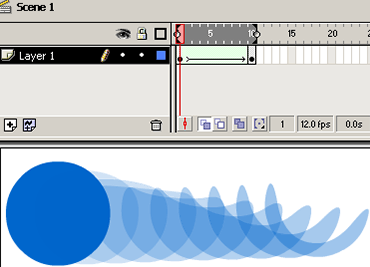
 Doing a Simple Shape Tween
Doing a Simple Shape Tween Getting Your Tween to Behave Properly
Getting Your Tween to Behave Properly Distributive & Angular Blending
Distributive & Angular Blending  Working with Shape Hints
Working with Shape Hints
 Modifying a Graphic for a Better Tween
Modifying a Graphic for a Better Tween  Choosing Shape Hint Location for a Complex Graphic
Choosing Shape Hint Location for a Complex Graphic  Segmenting a Graphic for Smoother Tweening
Segmenting a Graphic for Smoother Tweening Tweening Facial Expressions
Tweening Facial Expressions
Motion Tweening
 Differences in Structure of Shape & Motion Tweens
Differences in Structure of Shape & Motion Tweens  Converting an Object to Symbol & Motion Tweening
Converting an Object to Symbol & Motion Tweening  Scaling & Rotating Motion Tweening
Scaling & Rotating Motion Tweening  Adding a Background Color & Making a Cloud Layer
Adding a Background Color & Making a Cloud Layer  The Problems with Motion Tweening a Shape
The Problems with Motion Tweening a Shape  Problems with Using the Create Motion Tween Option
Problems with Using the Create Motion Tween Option  Setting Up the Traveling Cloud Animation
Setting Up the Traveling Cloud Animation  Simulating the Camera Flying Down to the Ground
Simulating the Camera Flying Down to the Ground  Animating the Airship Landing
Animating the Airship Landing  Creating an Elastic Landing Effect
Creating an Elastic Landing Effect  Replacing Grouped Ship with Ship & Canopy
Replacing Grouped Ship with Ship & Canopy  Animating the Alien Hopping out of the Ship
Animating the Alien Hopping out of the Ship  Motion Tweening Individual Text Characters
Motion Tweening Individual Text Characters  Adding Randomness to Text Animations
Adding Randomness to Text Animations
Advanced Animation Techniques
 Fading In a Background
Fading In a Background  Animating a Banner with Filters & Text
Animating a Banner with Filters & Text  Animating a Title with a Blur Effect
Animating a Title with a Blur Effect  Animating Navigation Buttons into View
Animating Navigation Buttons into View  Fading In a Block of Text
Fading In a Block of Text  Tweaking the Timing of Animations
Tweaking the Timing of Animations  Setting Up a Motion Guide Path
Setting Up a Motion Guide Path  Orienting an Object to a Motion Guide Path
Orienting an Object to a Motion Guide Path  Controlling Speed, Snapping & Registration Point
Controlling Speed, Snapping & Registration Point  Reconfiguring Your Workspace
Reconfiguring Your Workspace  Adding & Swapping Facial Expression Symbols.
Adding & Swapping Facial Expression Symbols.  Modifying Elements to React with One Another
Modifying Elements to React with One Another  Creating a Stretch & Squash Effect
Creating a Stretch & Squash Effect  Tweening & Shifting Keyframes to Exaggerate Motion
Tweening & Shifting Keyframes to Exaggerate Motion
 Understanding Speed in Flash
Understanding Speed in Flash  Introducing Ease
Introducing Ease  Easing In & Out of Motion Tweens
Easing In & Out of Motion Tweens  Improving Animations with Subtle Ease
Improving Animations with Subtle Ease  Using the Custom Ease In / Ease Out Dialog Box
Using the Custom Ease In / Ease Out Dialog Box
 Easing within a Motion Guide Layer
Easing within a Motion Guide Layer  Customizing Ease for Position
Customizing Ease for Position  Customizing Ease for Rotation & Color
Customizing Ease for Rotation & Color  Using a Gradient to Simulate Speed
Using a Gradient to Simulate Speed  Applying a Motion Blur to Simulate Speed
Applying a Motion Blur to Simulate Speed

Motion Tweening Nesting Symbols for Complex Animation
 Introducing Timeline Effects
Introducing Timeline Effects  Reviewing & Preparing for Animation
Reviewing & Preparing for Animation  Working with Groups & Symbols
Working with Groups & Symbols  Symbols, Nesting & Motion Tweening
Symbols, Nesting & Motion Tweening  Creating Nested Animations
Creating Nested Animations  Building Multi-Layered Animations
Building Multi-Layered Animations Creating Motion along a Path
Creating Motion along a Path  Packaging Symbols
Packaging Symbols  Understanding Graphic & Movie Clip Symbols
Understanding Graphic & Movie Clip Symbols Creating Character Animations
Creating Character Animations  Managing Character Animations with Nesting & Symbols
Managing Character Animations with Nesting & Symbols
Animated Masks and Filters
 Using Open External Library to Copy Assets
Using Open External Library to Copy Assets
 Animating a Mask Using a Shape Tween
Animating a Mask Using a Shape Tween
 Creating a Magnifying Glass Effect
Creating a Magnifying Glass Effect
 Animating a Signature Using Stage Reveal
Animating a Signature Using Stage Reveal
 Working with Complex, Layered Vector Artwork
Working with Complex, Layered Vector Artwork
 Reproducing an Adobe® Illustrator® Gradient
Reproducing an Adobe® Illustrator® Gradient
 Animating a Gradient to Create a Shimmer Effect
Animating a Gradient to Create a Shimmer Effect
 Combining Filters, Blends & Motion Tweening
Combining Filters, Blends & Motion Tweening
 Creating a Kaleidoscope Effect
Creating a Kaleidoscope Effect
 Creating a Realistic Drop Shadow
Creating a Realistic Drop Shadow
 Using Blend Options to Create a Soft Mask
Using Blend Options to Create a Soft Mask

 Importing & Adding Sound to the Timeline
Importing & Adding Sound to the Timeline  Working with Audio File Sizes
Working with Audio File Sizes  Adding Effects to Sound & Customizing Settings
Adding Effects to Sound & Customizing Settings  Syncing Up the Sound with the Action
Syncing Up the Sound with the Action  Working with Speech Compression
Working with Speech Compression  Streaming Audio
Streaming Audio  Working with Frame Labels
Working with Frame Labels  Adjusting the Animation to the Voice Over Track
Adjusting the Animation to the Voice Over Track  Setting Up Audio for Lip Sync
Setting Up Audio for Lip Sync
 Adding a Looping Mouth Movie
Adding a Looping Mouth Movie  Fine-Tuning Specific Mouth Movements
Fine-Tuning Specific Mouth Movements Changing Facial Expressions to Match Words
Changing Facial Expressions to Match Words  Importing Video
Importing Video  Editing Video Prior to Bringing it into the Timeline
Editing Video Prior to Bringing it into the Timeline  Selecting Video Compression Settings
Selecting Video Compression Settings  Adding Effects & Motion Tweens to Video
Adding Effects & Motion Tweens to Video  Using Progressive Download & Selecting the Skin
Using Progressive Download & Selecting the Skin Using the Flash 8 Video Encoder
Using the Flash 8 Video Encoder
Flash Buttons
 Making a Simple Button
Making a Simple Button  Using a Hit State
Using a Hit State  Making Animated Buttons
Making Animated Buttons  Adding Sounds to Buttons
Adding Sounds to Buttons  Applying a Drop Shadow
Applying a Drop Shadow  Making Buttons Using Bitmaps
Making Buttons Using Bitmaps  Using Blend Effects to Spice Up Your Buttons
Using Blend Effects to Spice Up Your Buttons  Adding a Message with the Status Bar Feature
Adding a Message with the Status Bar Feature  Using Buttons from the Common Libraries
Using Buttons from the Common Libraries  Using Rollovers to Display Images & Text
Using Rollovers to Display Images & Text
Scripting Basics
 Setting Up to Use Action Script
Setting Up to Use Action Script
 Introducing the Actions Window & Script Assist
Introducing the Actions Window & Script Assist
 Creating Buttons to Activate Action Script
Creating Buttons to Activate Action Script
 Labeling Buttons in the Properties Window
Labeling Buttons in the Properties Window
 Assigning Play & Stop Actions to Buttons
Assigning Play & Stop Actions to Buttons
 Organizing & Arranging Buttons
Organizing & Arranging Buttons
 Using the Behaviors Window to Stop All Sounds
Using the Behaviors Window to Stop All Sounds
 Using the Goto and Play Behavior
Using the Goto and Play Behavior
 Modifying a Behavior & Adding an Action Layer.
Modifying a Behavior & Adding an Action Layer.
 Duplicating & Modifying Sequences in the Timeline
Duplicating & Modifying Sequences in the Timeline
 Using Advanced Goto Behavior Options
Using Advanced Goto Behavior Options
 Linking a Button to a Web
Linking a Button to a Web
 Dividing Movies into Scenes
Dividing Movies into Scenes Arranging & Adding Scenes in the Scene Panel
Arranging & Adding Scenes in the Scene Panel Creating a New Scene from a Copy
Creating a New Scene from a Copy  Adding Stop Action Scripts to Flash Scenes
Adding Stop Action Scripts to Flash Scenes  Setting Up a Basic Navigation System
Setting Up a Basic Navigation System  Using a Generic Action Script for More Flexible Navigation
Using a Generic Action Script for More Flexible Navigation
 Creating a Non-Linear Navigation System
Creating a Non-Linear Navigation System  Navigating with Keyframe Labels
Navigating with Keyframe Labels  Navigating with Separate Flash Files
Navigating with Separate Flash Files  Loading an External Movie inside of a Symbol
Loading an External Movie inside of a Symbol  Loading External Images inside of a Symbol
Loading External Images inside of a Symbol
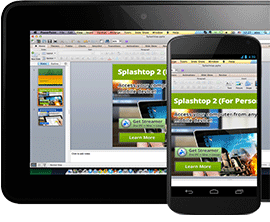

 Setting Up a Slide Presentation
Setting Up a Slide Presentation  Adding Content & Creating New Slides
Adding Content & Creating New Slides  Nesting, Navigating, Arranging & Naming Slides
Nesting, Navigating, Arranging & Naming Slides  Adding Filters & Text to Slides
Adding Filters & Text to Slides  Adding & Resizing Navigation Buttons from the Library
Adding & Resizing Navigation Buttons from the Library  Assigning Behaviors to Screen Buttons
Assigning Behaviors to Screen Buttons
 Exploring & Editing Button Layers
Exploring & Editing Button Layers  Using Transitions with Screens
Using Transitions with Screens  Screens vs. Forms. Setting Form Parameters & Navigation.
Screens vs. Forms. Setting Form Parameters & Navigation.  Introducing Templates
Introducing Templates  Using the Quiz Style Template
Using the Quiz Style Template  Publishing Movie
Publishing Movie
 choosing a workspace
choosing a workspace document window & toolbars
document window & toolbars the document window
the document window the launcher
the launcher the insert panel & tool sets
the insert panel & tool sets the document toolbar
the document toolbar the property inspector
the property inspector dockable floating panels
dockable floating panels using contextual menus
using contextual menus
 defining a site
defining a site file and folder management
file and folder management creating site maps
creating site maps using the file browser
using the file browser create a site from nothing
create a site from nothing
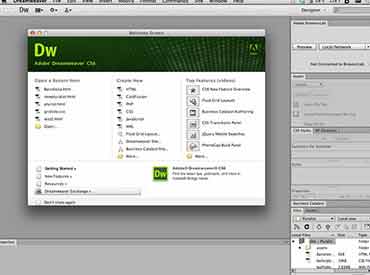
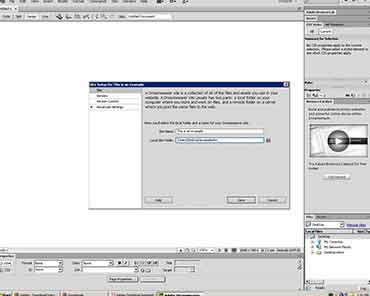
 defining the site
defining the site creating and saving documents
creating and saving documents inserting images with assets panel
inserting images with assets panel adding text
adding text aligning page elements
aligning page elements modifying page properties
modifying page properties creating links with text and images
creating links with text and images adding keyword & description meta tags
adding keyword & description meta tags preview in browser
preview in browser define a secondary browser
define a secondary browser
 link with point to file
link with point to file linking to new source files
linking to new source files browse for file and link history
browse for file and link history anchor links
anchor links email links
email links file links
file links imagemaps
imagemaps
 html text formatting
html text formatting font lists
font lists text alignment
text alignment html lists
html lists color schemes
color schemes text in tables
text in tables flash text
flash text character objects
character objects
 insert and modify a table
insert and modify a table
 fixed width tables
fixed width tables
 relative width tables
relative width tables
 hybrid table
hybrid table
 insert tabular data
insert tabular data
 sort table data
sort table data
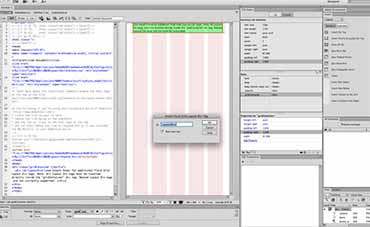
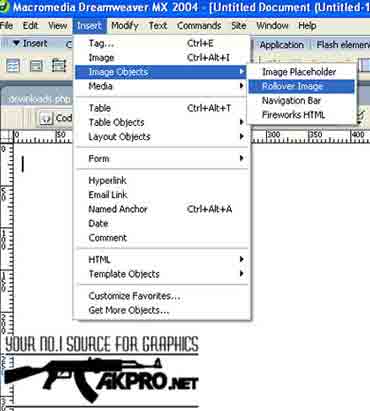
 simple rollovers - insert rollover
simple rollovers - insert rollover simple rollover - swap image behavior
simple rollover - swap image behavior multiple-event rollovers
multiple-event rollovers flash buttons
flash buttons
 redefining HTML tags
redefining HTML tags defining a custom class
defining a custom class CSS selectors
CSS selectors CSS selectors to group tags
CSS selectors to group tags linking to external CSS
linking to external CSS CSS reference panel
CSS reference panel
 editing in the code view
editing in the code view code view options
code view options quick tag editor & attribute hints
quick tag editor & attribute hints cleanup HTML
cleanup HTML cleanup word HTML
cleanup word HTML code validator / XHTML
code validator / XHTML
 form objects
form objects
 creating a form
creating a form
 creating a jump menu
creating a jump menu

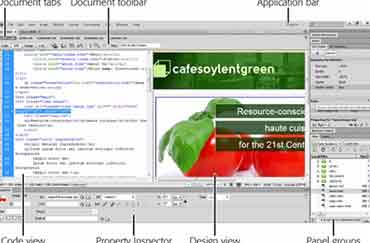
 set text of status bar
set text of status bar open browser window behavior
open browser window behavior downloading and installing extensions
downloading and installing extensions
 history panel
history panel copy / paste history
copy / paste history create web photo album
create web photo album
 templates in action
templates in action creating / modifying templates
creating / modifying templates library items in action
library items in action creating / modifying library items
creating / modifying library items
 linking to sounds
linking to sounds
 embedding sounds
embedding sounds
 inserting flash content
inserting flash content
 inserting director content
inserting director content
 inserting a quicktime movie
inserting a quicktime movie
 putting files to the web server
putting files to the web server