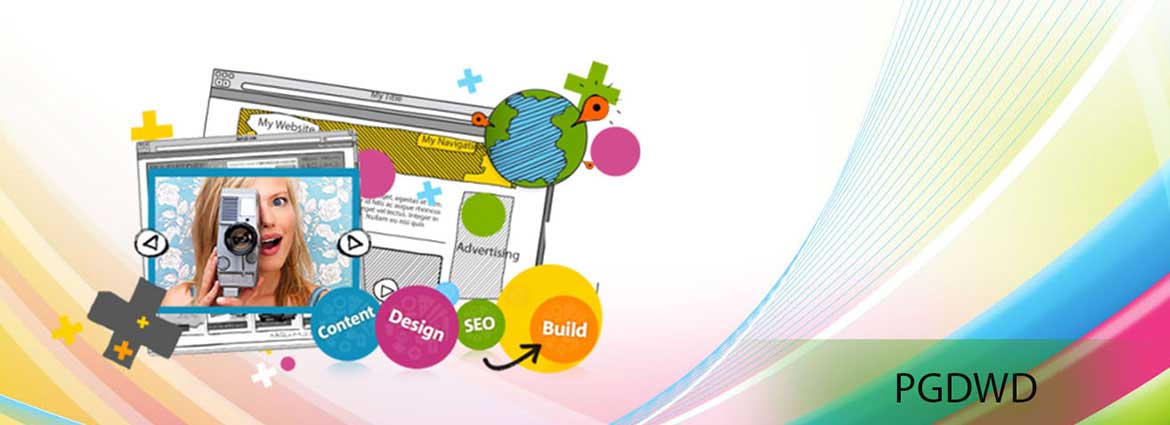
Post Graduate Diploma in Web Designing Details
This Course has been designed for todays generation who know what they want and create a ways to achieve the goals. Covering all the aspects of the web designing it is suitable for people who want to use web designing as hobby as well as professional who want to make a career in the field of web technologies.
Postgraduate Web Design Diploma is a diploma course at the postgraduate level. The PG Diploma in Cyber Security is aimed at graduates with a background in computing and provides detailed coverage of key concepts and challenges in data protection and resource protection and security of computer software. The course focuses on high-level (e.g. theory of cryptography and data access policy development and security program management) as well as low-level practical aspects of information security (e.g. computer forensics, network intrusion detection and incident handling). The course is career-oriented in nature, which after successful completion opens many job opportunities in different fields.
This is a professional course designed to meet the demand for cybersecurity professionals in government, law enforcement and industry. The course engages with and provides a pathway for the existing security professional or IT professional seeking a career change to extend and qualify their expertise in cybersecurity and provides flexibility in terms of unit choice for those wishing to further their knowledge in a discipline of cybersecurity.
Such professionals are hired in capacities such as Front End Web Developer, Back End Web Developer, Web Application Developer, Design and Layout Analyst, Senior Web Analyst, Web Marketing Analyst, etc. Such professionals are recruited by organizations such as IDC Technologies Solutions India Pvt. Ltd., HCL, Infosys, Wipro, IBM, ORACLE, Cognizant, Netcracker, Quislex, Lava, Mindteck, and Virtusa, etc.
Post Graduate Diploma in Web Designing Highlights
Course Duration
1 Year
(10 Months course and 2 months Project)Learners
50000
Delivery Mode
Classroom Training
Apply Online

[A] DCA
 Computer Fundamentals, Computer Typing
Computer Fundamentals, Computer Typing
 Theory on Software, Hardware, Networking & Internetworking
Theory on Software, Hardware, Networking & Internetworking  Microsoft Windows Based Desktop Operating Systems
Microsoft Windows Based Desktop Operating Systems Microsoft Office Suit (Word, Excel, PowerPoint, Access)
Microsoft Office Suit (Word, Excel, PowerPoint, Access)
 Microsoft Office Suit (Outlook, Picture Manager, Project)
Microsoft Office Suit (Outlook, Picture Manager, Project) Productivity Product (Adobe Acrobat)
Productivity Product (Adobe Acrobat) Connectivity (LAN, Wireless, Remote Access)
Connectivity (LAN, Wireless, Remote Access)
 Internet (Browsing, E-Mail, Chat, Search Engines, download, Upload etc.)
Internet (Browsing, E-Mail, Chat, Search Engines, download, Upload etc.) Storage & Archive Services Scanning, Printing, Multimedia
Storage & Archive Services Scanning, Printing, Multimedia
[B]. GRAPHICS DESIGNING
ADOBE PAGEMAKER
 Introduction to Desk Top Publishing
Introduction to Desk Top Publishing
 Introduction to Page Maker Advantages
Introduction to Page Maker Advantages Using the Mouse
Using the Mouse Components of the Page Maker Window
Components of the Page Maker Window
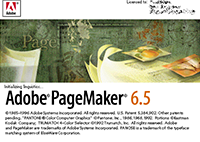
2. CREATING A NEW DOCUMENT
 Setting the Margins
Setting the Margins
 Setting the Page Size
Setting the Page Size Changing the page Orientation
Changing the page Orientation Setting Page Numbers
Setting Page Numbers
 Changing the Page Size view
Changing the Page Size view
- Creating New Document Windows
 Displaying the Rulers
Displaying the Rulers Changing the Rulers
Changing the Rulers Changing the page Orientation
Changing the page Orientation Using Rulers
Using Rulers
 Using Guidelines
Using Guidelines Positioning Guidelines
Positioning Guidelines Adding Guidelines to Master Pages
Adding Guidelines to Master Pages Aligning to Guidelines
Aligning to Guidelines Displaying Guidelines
Displaying Guidelines Locking Guidelines
Locking Guidelines
- Formatting Types
 Changing Font Families
Changing Font Families Changing Font Sizes
Changing Font Sizes Changing Typeface Style
Changing Typeface Style- Changing Character Specifications
 Changing Type leading
Changing Type leading Changing Character Widths
Changing Character Widths Changing Tracking
Changing Tracking Changing Type Options
Changing Type Options
- Saving Your Document
 Saving a new Document
Saving a new Document Saving an existing Document
Saving an existing Document Saving a Document as another document
Saving a Document as another document Reverting to a Previously Saved Version
Reverting to a Previously Saved Version
- Developing Paragraphs
 Typing Text
Typing Text Adding special Characters to Text
Adding special Characters to Text Aligning Text
Aligning Text
- Formatting paragraphs
 Changing Indents, Changing the space around Paragraphs
Changing Indents, Changing the space around Paragraphs Changing paragraph Alignment
Changing paragraph Alignment controlling How Paragraphs Break Between Pages and Columns
controlling How Paragraphs Break Between Pages and Columns Adding lines Above or Below Your Paragraphs.
Adding lines Above or Below Your Paragraphs.
 Converting Other Objects to Frames
Converting Other Objects to Frames
 Threading and Unthreading Text
Threading and Unthreading Text Threading additional Text, Threading Text to Different Page
Threading additional Text, Threading Text to Different Page Unthreading Text Blocks, Rethreading Text Blocks
Unthreading Text Blocks, Rethreading Text Blocks Making Text Blocks Disappear Without Deleting them
Making Text Blocks Disappear Without Deleting them Selecting and Dragging Text
Selecting and Dragging Text
 Editing Deleting Text, Cut, Copying, Pasting Text
Editing Deleting Text, Cut, Copying, Pasting Text Viewing the Contents of Clipboard
Viewing the Contents of Clipboard
 Using Undo and Revert
Using Undo and Revert- Inserting and Removing Pages
 Inserting and Removing Pages
Inserting and Removing Pages- Adjusting Spacing of Characters, Words, Lines
 Adjusting, Spacing and Leading
Adjusting, Spacing and Leading Setting and changing Tabs
Setting and changing Tabs

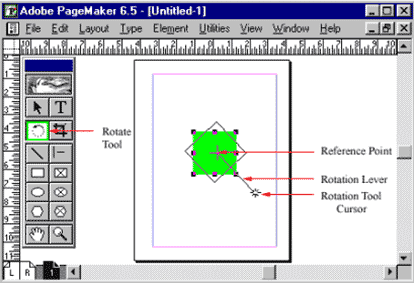
 Introduction to Auto Flow
Introduction to Auto Flow
 page maker Plug-Ins
page maker Plug-Ins Drop Cap
Drop Cap Change Case
Change Case Bullets and Numbering
Bullets and Numbering
5. ADDING DESIGN ELEMENTS- INTRODUCTION
 Adding Graphics to your Document
Adding Graphics to your Document
 Adding Lines
Adding Lines Changing Lines Specifications
Changing Lines Specifications Adding Shapes, changing Shape specifications
Adding Shapes, changing Shape specifications
 Changing Line and fill
Changing Line and fill Specifications together (Fill and Stroke)
Specifications together (Fill and Stroke) Changing Round Corners
Changing Round Corners Creating Drop-Shadow
Creating Drop-Shadow Boxes, Text wrap
Boxes, Text wrap
- Changing page maker Options
 Adjusting Margins, Setting and Adjusting Columns
Adjusting Margins, Setting and Adjusting Columns Setting Unequal Width Columns
Setting Unequal Width Columns Creating headers and Footers
Creating headers and Footers
 Creating Graphics in page maker
Creating Graphics in page maker Rotating Text
Rotating Text Skewing and Mirroring objects with Control Palette
Skewing and Mirroring objects with Control Palette
- Importing Graphics into page maker
 Placing, Sizing, aligning Graphics
Placing, Sizing, aligning Graphics Cropping Graphics.Introduction to Using layers
Cropping Graphics.Introduction to Using layers Moving and creating objects
Moving and creating objects Introduction to Printing- Selecting a Printer
Introduction to Printing- Selecting a Printer Printing your Document
Printing your Document
 Printing Document Dialog Box Options
Printing Document Dialog Box Options
6. DEVELOPING LONG DOCUMENTS
- Introduction – Using Story Editor
 Opening Story Editor
Opening Story Editor How the Story Editor names
How the Story Editor names Tories
Tories
 Switching Between Story Editor and Layout Editors
Switching Between Story Editor and Layout Editors
 Closing Story Editor and Placing the Story Editor
Closing Story Editor and Placing the Story Editor
 , Differences between Story Editor and layout Editors
, Differences between Story Editor and layout Editors
7. SPELLINGS
 Starting the speller
Starting the speller
 Correcting Misspelled Words
Correcting Misspelled Words Correcting Duplicate Words
Correcting Duplicate Words Adding Words to the different Dictionaries
Adding Words to the different Dictionaries
 Correcting Duplicate Words
Correcting Duplicate Words using find Feature, Using the change Feature,using page Maker Help
using find Feature, Using the change Feature,using page Maker Help
Adobe InDesign
Adobe® InDesign® software lets you design and preflight engaging page layouts for print or digital distribution with built-in creative tools and precise control over typography.Work Area
 Arranging palettes
Arranging palettes
 Customizing workspace
Customizing workspace Palette menus
Palette menus Navigation and magnification
Navigation and magnification
 Layers
Layers Context menus
Context menus Selecting objects
Selecting objects Using help
Using help
Documents
 Starting new documents and page size
Starting new documents and page size
 Master pages
Master pages Footers
Footers Placeholder master
Placeholder master
 Applying master and overriding master
Applying master and overriding master Editing master pages
Editing master pages
Frames
 Modifying and resizing text frames
Modifying and resizing text frames
 Modifying and resizing graphic frames
Modifying and resizing graphic frames Wrapping graphics
Wrapping graphics Creating and duplicating frames
Creating and duplicating frames Rotating and aligning objects
Rotating and aligning objects
 Managing fonts
Managing fonts
 Creating and entering text
Creating and entering text Creating headline
Creating headline Flowing text
Flowing text Working with styles
Working with styles Aligning text
Aligning text
 Threading text
Threading text Changing number of columns
Changing number of columns
 Changing text alignment
Changing text alignment Character style
Character style Find and Replace and Spell check
Find and Replace and Spell check Text on a path
Text on a path
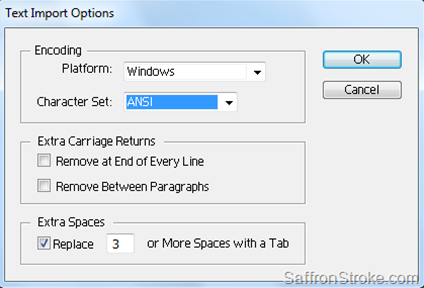
Typography
 Vertical spacing
Vertical spacing
 Baseline grid
Baseline grid Space above and below paragraph
Space above and below paragraph Font and type style
Font and type style
 Paragraph alignment
Paragraph alignment Special font features and drop cap
Special font features and drop cap Fill and stroke for text
Fill and stroke for text Kerning and tracking
Kerning and tracking Working with tabs
Working with tabs Rule for paragraph
Rule for paragraph
Working with color
 Adding color to swatch palette
Adding color to swatch palette
 Applying color to objects
Applying color to objects Dash stroke
Dash stroke Tint
Tint
 Spot color
Spot color Apply color to text
Apply color to text Apply color to object
Apply color to object Creating and applying gradient swatch
Creating and applying gradient swatch
Importing and linking graphics
 Adding graphics
Adding graphics
 Vector and bitmap graphics
Vector and bitmap graphics Managing links to imported graphics
Managing links to imported graphics Updating graphics
Updating graphics Clipping paths
Clipping paths Settings for display performance
Settings for display performance Library to manage objects
Library to manage objects
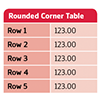
 Importing and formatting a table
Importing and formatting a table
 Formatting borders and alternating row colors
Formatting borders and alternating row colors Graphics within tables
Graphics within tables Formatting text in table
Formatting text in table Character style to table text
Character style to table text Adjust column size
Adjust column size
Vector graphics
 Document grids
Document grids
 Applying color to path
Applying color to path Pencil tool
Pencil tool Pen tool
Pen tool
 Drawing curve and straight segments
Drawing curve and straight segments
 Compound path
Compound path
 Slicing a path with scissor
Slicing a path with scissor Adding end shape to open path
Adding end shape to open path Creating texture effects
Creating texture effects
 Inline graphics
Inline graphics
Transparency
 Transparency setting
Transparency setting
 Opacity of objects
Opacity of objects Blending modes
Blending modes Feathering
Feathering
 Transparency settings for EPS images
Transparency settings for EPS images Drop shadow
Drop shadow
 Bookmarks
Bookmarks
 Hyperlinks
Hyperlinks Navigation buttons
Navigation buttons Adding a movie
Adding a movie Button with rollover and down states
Button with rollover and down states Adding an action to button
Adding an action to button Exporting to pdf
Exporting to pdf
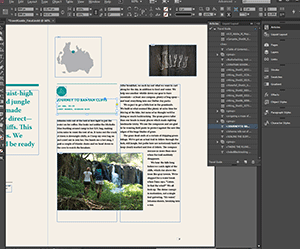
Book
 Defining a book
Defining a book
 Creating book file
Creating book file Order and pagination
Order and pagination Table of content
Table of content
 Maintaining consistency
Maintaining consistency Synchronizing book document
Synchronizing book document
 Updating table of content
Updating table of content Indexing the book
Indexing the book
Printing and preparation
 Preflight
Preflight
 Package
Package Separation preview
Separation preview Transparency preview
Transparency preview
 Transparency flattener preview
Transparency flattener preview Printing proof
Printing proof
COREL DRAW
 What is CorelDRAW
What is CorelDRAW Course Objectives
Course Objectives How to Use the Manual
How to Use the Manual How to Install the Exercise Files
How to Install the Exercise Files
 Exploring the CorelDRAW Screen
Exploring the CorelDRAW Screen
 Getting Assistance
Getting Assistance
 File Management
File Management
 Setting Up the Page
Setting Up the Page

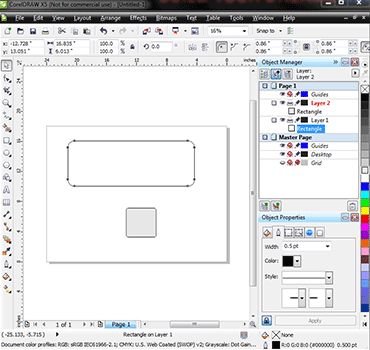
 Moving Around the Current Page
Moving Around the Current Page
 Viewing Modes
Viewing Modes
 Inserting and Deleting Pages
Inserting and Deleting Pages
 Changing Pages
Changing Pages
 Selecting and Deselecting Objects
Selecting and Deselecting Objects Moving Objects
Moving Objects Copying and Deleting Objects
Copying and Deleting Objects Deleting Objects
Deleting Objects Sizing Objects
Sizing Objects
 Drawing and Shaping Tools
Drawing and Shaping Tools Using the Freehand Tool
Using the Freehand Tool Drawing Lines and Polylines
Drawing Lines and Polylines Drawing Freehand Polygons
Drawing Freehand Polygons Drawing Perfect Shapes and Polygons
Drawing Perfect Shapes and Polygons Reshaping Lines and Polylines
Reshaping Lines and Polylines Drawing Curves
Drawing Curves Reshaping Curves
Reshaping Curves Drawing Rectangles
Drawing Rectangles Drawing Circles
Drawing Circles
 Arranging Objects
Arranging Objects
 Grouping and Ungrouping Objects
Grouping and Ungrouping Objects
 Using Guidelines
Using Guidelines
 Using Dynamic Guides
Using Dynamic Guides
 Using Snap To
Using Snap To
 Aligning Objects
Aligning Objects
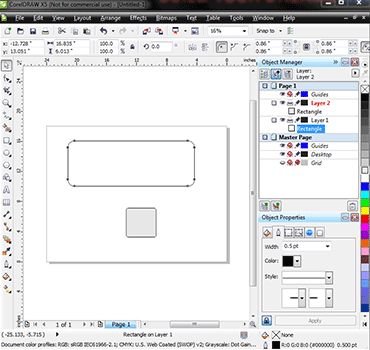
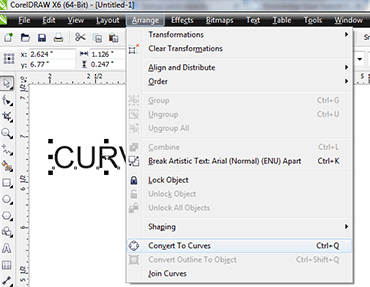
 The Text Tool
The Text Tool Creating Artistic Text
Creating Artistic Text Editing Text
Editing Text Formatting Paragraphs
Formatting Paragraphs Setting Text Options
Setting Text Options Creating Paragraph Text
Creating Paragraph Text Choosing Paragraph Options
Choosing Paragraph Options Setting Indents Using the Ruler
Setting Indents Using the Ruler Importing Text
Importing Text Using the Spell Checker
Using the Spell Checker
 The Outline Tool
The Outline Tool Choosing Outline Thicknessesv
Choosing Outline Thicknessesv
 Choosing Outline Colors
Choosing Outline Colors Using Fill Tool
Using Fill Tool Copying Attributes
Copying Attributes Setting Outline and Fill Defaults
Setting Outline and Fill Defaults
 Inserting Text Symbols
Inserting Text Symbols Adding Clipart
Adding Clipart Modifying Clipart
Modifying Clipart Using the Scrapbook to Search for Clipart
Using the Scrapbook to Search for Clipart
 Mirroring Objects
Mirroring Objects
 Rotating and Skewing Objects
Rotating and Skewing Objects
 Using Transform Docker
Using Transform Docker
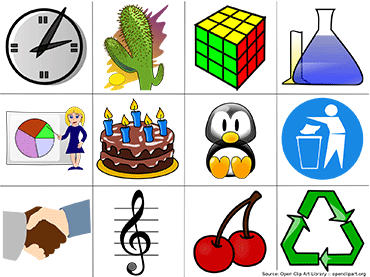

 Fitting Text to a Path
Fitting Text to a Path Drawing With the Artistic Media Tool
Drawing With the Artistic Media Tool Shaping an Object with an Envelope
Shaping an Object with an Envelope Extruding an Object
Extruding an Object Blending Two Objects
Blending Two Objects Using the Lens Effect
Using the Lens Effect Adding Perspectives
Adding Perspectives Using PowerClips
Using PowerClips Applying Contours
Applying Contours Applying Drop Shadows
Applying Drop Shadows
 Exporting to Graphic Formats
Exporting to Graphic Formats
 Copy and Pasting Into Other Applications
Copy and Pasting Into Other Applications
 Print Options
Print Options
 Print Previewing
Print Previewing
Adobe Illustrator
PHASE - I : Online courses in Graphics using Illustrator
 Introduction
Introduction
 Interface
Interface Ruler,Guides,Grids,Workspace
Ruler,Guides,Grids,Workspace Toolbox
Toolbox
 Pen Tool
Pen Tool Pencil Tool
Pencil Tool
 Basic Shapes
Basic Shapes
 Editing shapes – Part 1
Editing shapes – Part 1 Editing shapes – Part 2
Editing shapes – Part 2 Demo 1
Demo 1
 Demo 2
Demo 2
PHASE - II: E-Learning for Illustrator, Online, Graphics
 Paint brush tool
Paint brush tool
 Grouping
Grouping Demo 3
Demo 3
PHASE - III: Lessons, Tips for Adobe Indesign Online Tutorials
 Transform
Transform
 Order
Order Layers
Layers Demo 4
Demo 4
PHASE IV: Study Online Illustrator Cs3, Logo's, Brochures, Visiting Cards
 Wrap Tool
Wrap Tool
 Twirl tool
Twirl tool Pucker tool
Pucker tool Bloat tool
Bloat tool Scallop tool
Scallop tool Crystallize tool
Crystallize tool Wrinkle tool
Wrinkle tool
PHASE V: Online Study for Illustrator CS3
 Symbol Sprayer Tool
Symbol Sprayer Tool
 Symbol Shifter Tool
Symbol Shifter Tool Symbol Scruncher Tool
Symbol Scruncher Tool Symbol Sizer Tool
Symbol Sizer Tool Symbol Styler Tool
Symbol Styler Tool
 Symbol Spinner Tool
Symbol Spinner Tool Symbol Stainer
Symbol Stainer Symbol Screener Tool
Symbol Screener Tool
PHASE VI: Adobe Illustrator study online, CBT training.
 Column graph tool
Column graph tool
 Stacked column graph tool
Stacked column graph tool Bar graph tool
Bar graph tool Stacked graph tool
Stacked graph tool Line graph tool
Line graph tool Area graph tool
Area graph tool Scattered graph tool
Scattered graph tool
PHASE VII
 Text options
Text options
 Area type text
Area type text Text on path
Text on path Text wrap
Text wrap
PHASE VIII: Online lessons, tutorials for Illustrator
 Path Blend,Envelope Distort
Path Blend,Envelope Distort
 Live paint,Live trace,Crop
Live paint,Live trace,Crop Clipping Mask
Clipping Mask
PHASE IX: Online tutorials for Illustrator
 Mesh
Mesh
 Gradient
Gradient
PHASE X: Lessons, effects, training in Adobe Illustrator
 Illustrator CS3 filters
Illustrator CS3 filters
 Create
Create Distort
Distort Stylize
Stylize Photoshop filters
Photoshop filters
PHASE XI
 Illustrator CS3 effects
Illustrator CS3 effects
- a) Convert to shape
- b) Distort,transform
- c) Photoshop effects
- d) Effects Gallery
 Extrude
Extrude 3D Effects
3D Effects
 Saving
Saving
 Conversion of Raster to Vector
Conversion of Raster to Vector

Adobe Photoshop
- 1) Interface
 The Welcome Screen
The Welcome Screen
 Color Spaces
Color Spaces Document Window
Document Window
 The Toolbox
The Toolbox Menus
Menus
- 2) File Menu
 New
New
 Open
Open Close
Close
 Clode All
Clode All Save
Save Save As
Save As
- 3) Tool Bar
 Rectangle Marquee Tool
Rectangle Marquee Tool
 Ellipitical Marquee Tool
Ellipitical Marquee Tool Move Tool
Move Tool Default color
Default color
 Recover File
Recover File Zoom Tool
Zoom Tool Hand Tool
Hand Tool Lasso Tool
Lasso Tool Edit Lasso Tool
Edit Lasso Tool
 Polygon Tool
Polygon Tool Edit Polygon Tool
Edit Polygon Tool
 Crop Tool
Crop Tool Deselect the Selection
Deselect the Selection Magic wand Tool
Magic wand Tool
 Move selection
Move selection Copy Using Move Tool
Copy Using Move Tool Perfect Rectangle & circle
Perfect Rectangle & circle
- 4) Edit Menu
 Free Transform
Free Transform Transform
Transform- i. Scale
- ii. Rotate
- iii. Skew
- iv. Distort
- v. Perspective
- vi. Wrap
- vii. Rotate 180
- viii. Rotate 90° cw
- ix. Rotate 180° ccw
- x. Flip Horizontal
- xi. Flip Vertical
- 5) Select Menu
 Color Range
Color Range
PHASE II : Online training / tutorials for Photoshop, Online Graphics Designing
- 6) Drawing and Painting Tools
 Brush Tool
Brush Tool
 Air-Brush Tool
Air-Brush Tool Pencil Tool
Pencil Tool
 Eraser Tool
Eraser Tool
 PaintBucket Tool
,Gradient Tool
PaintBucket Tool
,Gradient Tool
 Smudge Tool
Smudge Tool
 Define Brush
Define Brush
 Load Brush
Load Brush
 Create a new Layer
Create a new Layer Delete Layer
Delete Layer
PHASE - III: E-learning correspondence courses in Photoshop, Graphics Designing E-Learning.
- 7) Layers
 Rename a Layer
Rename a Layer
 Position the Layers
Position the Layers Layer Opacity
Layer Opacity
 Draging Layer
Draging Layer
 Link Layers
Link Layers
 Invisible Layers
Invisible Layers
 Merge visible layers
Merge visible layers
 Flatten image
Flatten image
 Edit Gradient colors
Edit Gradient colors Swatches Palette,Eraser Tool
Swatches Palette,Eraser Tool
- 8) Image and Text Editing.
 Image Size
Image Size Different Modes for filling colors
Different Modes for filling colors- i. Color Mode
- ii. Multiply Mode
- iii. Screen Mode
- iv. Opacity of color
- v. Save selection
- vi. Load selection
- vii. Fill gradient
- viii. Merge Down
- ix. Strokes/outlines
- x. Rasterize the shapes
- xi. Canvas Size
- xii. Type Tool
- xiii. Vertical Type Tool
- xiv. Type Mask Tool
- xv. Adjustments - Brightness/contrast

PHASE V: Courses in Photoshop Online Training, Graphics Designing, Online Training.
- 9) Channel Palette and Mask Mode options
 Standard Mode
Standard Mode
 Quick Mask Mode
Quick Mask Mode Channel Palette
Channel Palette
 Load a channel as a selection
Load a channel as a selection Adjustments
Adjustments Auto levels
Auto levels
 Inverse Selection
Inverse Selection Filters
Filters
PHASE VI : Correspondence courses in Photoshop, Graphics Designing, Learn
- 10) Feathers
 Feathers
Feathers
 Add Reveal Selection
Add Reveal Selection Rulers
Rulers Clipping Mask
Clipping Mask Adjustment - Hue/Saturation
Adjustment - Hue/Saturation Color Balance
Color Balance
- 11) Drawing & Editing Paths
 Path
Path
 Pen tool
Pen tool Convert to curve
Convert to curve Filter - Neon Glow
Filter - Neon Glow Clone Stamp
Clone Stamp Adjustment - Replace colour
Adjustment - Replace colour
[C].WEB DESIGNING COURSE
1. Basic principles involved in developing a web site
 Planning process
Planning process  Five Golden rules of web designing
Five Golden rules of web designing  Designing navigation bar
Designing navigation bar  Page design
Page design
2. Basics in Web Design
 Brief History of Internet
Brief History of Internet  What is World Wide Web
What is World Wide Web  Why create a web site
Why create a web site  Web Standards
Web Standards  Audience requirement.
Audience requirement.
3. Introduction to HTML
 What is HTML
What is HTML  HTML Documents
HTML Documents  Basic structure of an HTML document
Basic structure of an HTML document  Creating an HTML document
Creating an HTML document  Mark up Tags
Mark up Tags  Heading-Paragraphs
Heading-Paragraphs Line Breaks
Line Breaks  HTML Tags.
HTML Tags.
4. Elements of HTML
 Introduction to elements of HTML
Introduction to elements of HTML  Working with Text
Working with Text  Working with Lists, Tables and Frames
Working with Lists, Tables and Frames  Working with Hyperlinks, Images and Multimedia
Working with Hyperlinks, Images and Multimedia Working with Forms and controls.
Working with Forms and controls.
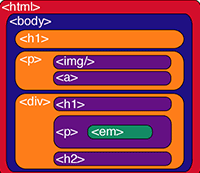
5. Introduction to Cascading Style Sheets
 Concept of CSS
Concept of CSS  Creating Style Sheet
Creating Style Sheet  CSS Properties
CSS Properties  CSS Styling(Background, Text Format, Controlling Fonts)
CSS Styling(Background, Text Format, Controlling Fonts)  Working with block elements and objects
Working with block elements and objects  Working with Lists and Tables
Working with Lists and Tables  CSS Id and Class
CSS Id and Class
 Box Model(Introduction, Border properties, Padding
Properties, Margin properties)
Box Model(Introduction, Border properties, Padding
Properties, Margin properties)  CSS Advanced(Grouping, Dimension, Display
,
Positioning, Floating, Align,Pseudo class, Navigation Bar,
Image Sprites, Attribute sector)
CSS Advanced(Grouping, Dimension, Display
,
Positioning, Floating, Align,Pseudo class, Navigation Bar,
Image Sprites, Attribute sector)  CSS Color
CSS Color  Creating page Layout and Site Designs.
Creating page Layout and Site Designs.
6. Introduction to Web Publishing or Hosting
 Creating the Web Site
Creating the Web Site  Saving the site
Saving the site  Working on the web site
Working on the web site  Creating web site structure
Creating web site structure  Creating Titles for web pages
Creating Titles for web pages  Themes-Publishing web sites.
Themes-Publishing web sites.
Adobe Flash Course Syllabus
A Quick Flash Demo
 Introducing the Flash Interface
Introducing the Flash Interface  Adding Elements to the Stage
Adding Elements to the Stage  Duplicating Library Items
Duplicating Library Items  Introducing Keyframes, the Transform Tool & Tweening
Introducing Keyframes, the Transform Tool & Tweening
 Creating Animations
Creating Animations  Adding Audio, Swapping Symbols & Testing a Movie
Adding Audio, Swapping Symbols & Testing a Movie
 Using Graphic Symbols
Using Graphic Symbols  Combining Animations into One Project
Combining Animations into One Project  Creating & Arranging Buttons
Creating & Arranging Buttons  Adding & Labeling Action Keyframes
Adding & Labeling Action Keyframes  Adding Behaviors to Buttons
Adding Behaviors to Buttons  Using the Publish Preview Command
Using the Publish Preview Command
Meet Flash: Fundamentals
 Navigating the Stage Area
Navigating the Stage Area  Accessing & Organizing Panels
Accessing & Organizing Panels  Saving, Exporting & Testing
Saving, Exporting & Testing  Selecting a Flash Player Version for a New Project
Selecting a Flash Player Version for a New Project  Introducing Layers
Introducing Layers  Creating New Layers & Moving Items Between Layers
Creating New Layers & Moving Items Between Layers  Customizing Keyboard Shortcuts & Locking Layers • Using Outline Mode, Layer Folders &Properties
Customizing Keyboard Shortcuts & Locking Layers • Using Outline Mode, Layer Folders &Properties
 Comparing Vectors & Bitmaps
Comparing Vectors & Bitmaps
 Working with the Pen Tool
Working with the Pen Tool
 Drawing a Heart Shape with the Pen Tool
Drawing a Heart Shape with the Pen Tool
 Where to Put Points & How Far to Drag Handles
Where to Put Points & How Far to Drag Handles
 Practicing Your Vector Drawing Skills
Practicing Your Vector Drawing Skills
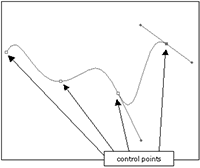
Flash Natural Drawing Tools
 Setting Up the Drawing Preferences
Setting Up the Drawing Preferences  Exploring the Pencil Tool Options
Exploring the Pencil Tool Options  Using the Line & Paint Bucket Tools
Using the Line & Paint Bucket Tools  Distinguishing Between Strokes & Fills
Distinguishing Between Strokes & Fills  Modifying Vectors Using the Selection Tool
Modifying Vectors Using the Selection Tool  Snapping & Modifying Curves with the Selection Tool
Snapping & Modifying Curves with the Selection Tool  Altering Drawings with the Selection Options
Altering Drawings with the Selection Options  Using the Brush & Paint Bucket Tools to Fill
Using the Brush & Paint Bucket Tools to Fill
 Painting Using the Various Brush Modes.
Painting Using the Various Brush Modes.
 Working with a Stylus & a Tablet
Working with a Stylus & a Tablet
 Drawing with the Rectangle Tool
Drawing with the Rectangle Tool
 Drawing with the Oval Tool
Drawing with the Oval Tool
 Drawing with the PolyStar Tool
Drawing with the PolyStar Tool
 Working with the Eye Dropper Tool
Working with the Eye Dropper Tool
 Working with the Ink Bottle Tool
Working with the Ink Bottle Tool
 Working with the Eraser Tool
Working with the Eraser Tool
Advanced Vector Drawing
 Intersecting Shapes within a Single Layer
Intersecting Shapes within a Single Layer  Using the Selection Tool
Using the Selection Tool  Creating Complex Shapes with Intersecting Lines
Creating Complex Shapes with Intersecting Lines
 Combining Tools to Create Detailed Curves
Combining Tools to Create Detailed Curves  Vector Drawing Techniques
Vector Drawing Techniques  Grouping Vector Shapes
Grouping Vector Shapes  Creating & Arranging Groups
Creating & Arranging Groups  Object-Based Drawing
Object-Based Drawing

 Introducing Advanced Color Selection
Introducing Advanced Color Selection  Working with the Color Mixer
Working with the Color Mixer Creating Transparency & Sampling Colors
Creating Transparency & Sampling Colors  Using the Color Swatches Palette
Using the Color Swatches Palette  Applying & Stylizing Strokes
Applying & Stylizing Strokes
 Adjusting Cap, Join & Other Stroke Properties
Adjusting Cap, Join & Other Stroke Properties  Applying & Transforming Gradients
Applying & Transforming Gradients  Saving & Locking Gradients
Saving & Locking Gradients  Choosing a Gradient Overflow
Choosing a Gradient Overflow  Adding Transparency to a Gradient
Adding Transparency to a Gradient
Bitmaps in Flash
 Importing Files to the Stage & Library
Importing Files to the Stage & Library  File Compression Settings, Size Report & Use Count
File Compression Settings, Size Report & Use Count  Compressing Individual Files
Compressing Individual Files  Importing an Image with a Transparent Background
Importing an Image with a Transparent Background  Using Trace Bitmap to Change a Background to Vectors
Using Trace Bitmap to Change a Background to Vectors  Changing a Foreground Item to Vectors
Changing a Foreground Item to Vectors  Using the Optimize Curves Command
Using the Optimize Curves Command  Grouping an Image & Using the Transform Tools
Grouping an Image & Using the Transform Tools  Performing Transformations Numerically
Performing Transformations Numerically  Working with the Free Transform Options
Working with the Free Transform Options  Working with Bitmap Fills inside a Vector Shape
Working with Bitmap Fills inside a Vector Shape  Using the Break Apart Command & the Magic Wand Tool
Using the Break Apart Command & the Magic Wand Tool
Using Text in Flash
 Auto-Sizing, Auto-Wrapping & Selecting Text
Auto-Sizing, Auto-Wrapping & Selecting Text
 Changing a Font, Picking a Color & Checking Spelling
Changing a Font, Picking a Color & Checking Spelling
 Using Rulers, Guides, Grids & Snapping
Using Rulers, Guides, Grids & Snapping
 Aligning, Distributing & Spacing Text
Aligning, Distributing & Spacing Text
 Working with Device Fonts
Working with Device Fonts
 Editing Files with Missing Fonts
Editing Files with Missing Fonts
 Anti-Aliasing Text for Better Quality & Readability
Anti-Aliasing Text for Better Quality & Readability
 Paragraph & Character Formatting
Paragraph & Character Formatting
 Using Text as a Design Element. Text on a Path, Guide Layers & the Transform Panel
Using Text as a Design Element. Text on a Path, Guide Layers & the Transform Panel
 Introducing Symbols
Introducing Symbols  Creating & Reusing a Symbol
Creating & Reusing a Symbol  Editing a Symbol in Place
Editing a Symbol in Place  Editing a Symbol in the Library
Editing a Symbol in the Library  Modifying an Instance of a Symbol
Modifying an Instance of a Symbol  Nesting Elements inside a Symbol
Nesting Elements inside a Symbol
 Adjusting the Color & Opacity of a Symbol
Adjusting the Color & Opacity of a Symbol  Deconstructing & Reordering Symbol Parts
Deconstructing & Reordering Symbol Parts  Taking Advantage of Logically Ordered Layers
Taking Advantage of Logically Ordered Layers  Organizing the Library
Organizing the Library  Looking at Symbols as a Movie inside of a Movie
Looking at Symbols as a Movie inside of a Movie
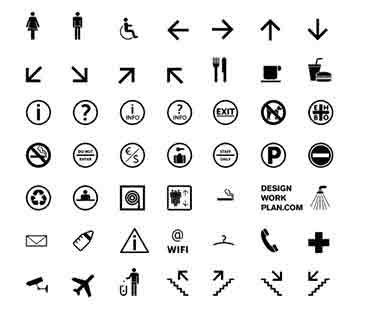
BookSymbol Effects: Filters & Blends
 Applying Fader Gradients
Applying Fader Gradients  Adding Text & Graphics to a Background
Adding Text & Graphics to a Background  Converting Text to Symbols
Converting Text to Symbols  Using Drop Shadows with Text
Using Drop Shadows with Text  Using Drop Shadows with Symbols
Using Drop Shadows with Symbols  Applying the Blur Filter to Text & Symbols
Applying the Blur Filter to Text & Symbols  Customizing Glow & Bevel
Customizing Glow & Bevel  Disabling Filters & Using the Gradient Bevel Filter
Disabling Filters & Using the Gradient Bevel Filter  Stacking Order & Other Filters & Settings
Stacking Order & Other Filters & Settings
 Saving & Using Filter Presets
Saving & Using Filter Presets  Understanding Blend Modes
Understanding Blend Modes  Using the Normal, Darken & Multiply Blend Modes
Using the Normal, Darken & Multiply Blend Modes Using the Lighten & Screen Blend Modes
Using the Lighten & Screen Blend Modes  Using the Overlay & Hard Light Blend Modes
Using the Overlay & Hard Light Blend Modes  Using the Add, Subtract, Difference & Invert Blends
Using the Add, Subtract, Difference & Invert Blends  Building a Mask without Blend Modes
Building a Mask without Blend Modes  Building a Mask Using Alpha, Blend & Layer Modes
Building a Mask Using Alpha, Blend & Layer Modes
Introduction to the Timeline
 Introducing Frame-Based Animation
Introducing Frame-Based Animation  The Timeline Window
The Timeline Window  Understanding Keyframes
Understanding Keyframes Animating Your Elements Using Keyframes
Animating Your Elements Using Keyframes  Practicing Your Animation Techniques
Practicing Your Animation Techniques  Using Onion Skin View
Using Onion Skin View  Facial Animation
Facial Animation  Replacement Animation
Replacement Animation  Rotoscoping
Rotoscoping
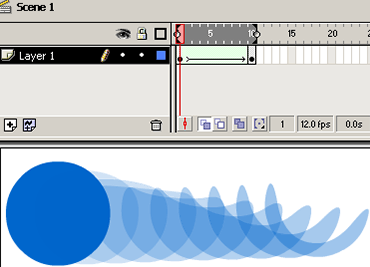
 Doing a Simple Shape Tween
Doing a Simple Shape Tween Getting Your Tween to Behave Properly
Getting Your Tween to Behave Properly Distributive & Angular Blending
Distributive & Angular Blending  Working with Shape Hints
Working with Shape Hints
 Modifying a Graphic for a Better Tween
Modifying a Graphic for a Better Tween  Choosing Shape Hint Location for a Complex Graphic
Choosing Shape Hint Location for a Complex Graphic  Segmenting a Graphic for Smoother Tweening
Segmenting a Graphic for Smoother Tweening Tweening Facial Expressions
Tweening Facial Expressions
Motion Tweening
 Differences in Structure of Shape & Motion Tweens
Differences in Structure of Shape & Motion Tweens  Converting an Object to Symbol & Motion Tweening
Converting an Object to Symbol & Motion Tweening  Scaling & Rotating Motion Tweening
Scaling & Rotating Motion Tweening  Adding a Background Color & Making a Cloud Layer
Adding a Background Color & Making a Cloud Layer  The Problems with Motion Tweening a Shape
The Problems with Motion Tweening a Shape  Problems with Using the Create Motion Tween Option
Problems with Using the Create Motion Tween Option  Setting Up the Traveling Cloud Animation
Setting Up the Traveling Cloud Animation  Simulating the Camera Flying Down to the Ground
Simulating the Camera Flying Down to the Ground  Animating the Airship Landing
Animating the Airship Landing  Creating an Elastic Landing Effect
Creating an Elastic Landing Effect  Replacing Grouped Ship with Ship & Canopy
Replacing Grouped Ship with Ship & Canopy  Animating the Alien Hopping out of the Ship
Animating the Alien Hopping out of the Ship  Motion Tweening Individual Text Characters
Motion Tweening Individual Text Characters  Adding Randomness to Text Animations
Adding Randomness to Text Animations
Advanced Animation Techniques
 Fading In a Background
Fading In a Background  Animating a Banner with Filters & Text
Animating a Banner with Filters & Text  Animating a Title with a Blur Effect
Animating a Title with a Blur Effect  Animating Navigation Buttons into View
Animating Navigation Buttons into View  Fading In a Block of Text
Fading In a Block of Text  Tweaking the Timing of Animations
Tweaking the Timing of Animations  Setting Up a Motion Guide Path
Setting Up a Motion Guide Path  Orienting an Object to a Motion Guide Path
Orienting an Object to a Motion Guide Path  Controlling Speed, Snapping & Registration Point
Controlling Speed, Snapping & Registration Point  Reconfiguring Your Workspace
Reconfiguring Your Workspace  Adding & Swapping Facial Expression Symbols.
Adding & Swapping Facial Expression Symbols.  Modifying Elements to React with One Another
Modifying Elements to React with One Another  Creating a Stretch & Squash Effect
Creating a Stretch & Squash Effect  Tweening & Shifting Keyframes to Exaggerate Motion
Tweening & Shifting Keyframes to Exaggerate Motion
 Understanding Speed in Flash
Understanding Speed in Flash  Introducing Ease
Introducing Ease  Easing In & Out of Motion Tweens
Easing In & Out of Motion Tweens  Improving Animations with Subtle Ease
Improving Animations with Subtle Ease  Using the Custom Ease In / Ease Out Dialog Box
Using the Custom Ease In / Ease Out Dialog Box
 Easing within a Motion Guide Layer
Easing within a Motion Guide Layer  Customizing Ease for Position
Customizing Ease for Position  Customizing Ease for Rotation & Color
Customizing Ease for Rotation & Color  Using a Gradient to Simulate Speed
Using a Gradient to Simulate Speed  Applying a Motion Blur to Simulate Speed
Applying a Motion Blur to Simulate Speed

Motion Tweening Nesting Symbols for Complex Animation
 Introducing Timeline Effects
Introducing Timeline Effects  Reviewing & Preparing for Animation
Reviewing & Preparing for Animation  Working with Groups & Symbols
Working with Groups & Symbols  Symbols, Nesting & Motion Tweening
Symbols, Nesting & Motion Tweening  Creating Nested Animations
Creating Nested Animations  Building Multi-Layered Animations
Building Multi-Layered Animations Creating Motion along a Path
Creating Motion along a Path  Packaging Symbols
Packaging Symbols  Understanding Graphic & Movie Clip Symbols
Understanding Graphic & Movie Clip Symbols Creating Character Animations
Creating Character Animations  Managing Character Animations with Nesting & Symbols
Managing Character Animations with Nesting & Symbols
Animated Masks and Filters
 Using Open External Library to Copy Assets
Using Open External Library to Copy Assets
 Animating a Mask Using a Shape Tween
Animating a Mask Using a Shape Tween
 Creating a Magnifying Glass Effect
Creating a Magnifying Glass Effect
 Animating a Signature Using Stage Reveal
Animating a Signature Using Stage Reveal
 Working with Complex, Layered Vector Artwork
Working with Complex, Layered Vector Artwork
 Reproducing an Adobe® Illustrator® Gradient
Reproducing an Adobe® Illustrator® Gradient
 Animating a Gradient to Create a Shimmer Effect
Animating a Gradient to Create a Shimmer Effect
 Combining Filters, Blends & Motion Tweening
Combining Filters, Blends & Motion Tweening
 Creating a Kaleidoscope Effect
Creating a Kaleidoscope Effect
 Creating a Realistic Drop Shadow
Creating a Realistic Drop Shadow
 Using Blend Options to Create a Soft Mask
Using Blend Options to Create a Soft Mask

 Importing & Adding Sound to the Timeline
Importing & Adding Sound to the Timeline  Working with Audio File Sizes
Working with Audio File Sizes  Adding Effects to Sound & Customizing Settings
Adding Effects to Sound & Customizing Settings  Syncing Up the Sound with the Action
Syncing Up the Sound with the Action  Working with Speech Compression
Working with Speech Compression  Streaming Audio
Streaming Audio  Working with Frame Labels
Working with Frame Labels  Adjusting the Animation to the Voice Over Track
Adjusting the Animation to the Voice Over Track  Setting Up Audio for Lip Sync
Setting Up Audio for Lip Sync
 Adding a Looping Mouth Movie
Adding a Looping Mouth Movie  Fine-Tuning Specific Mouth Movements
Fine-Tuning Specific Mouth Movements Changing Facial Expressions to Match Words
Changing Facial Expressions to Match Words  Importing Video
Importing Video  Editing Video Prior to Bringing it into the Timeline
Editing Video Prior to Bringing it into the Timeline  Selecting Video Compression Settings
Selecting Video Compression Settings  Adding Effects & Motion Tweens to Video
Adding Effects & Motion Tweens to Video  Using Progressive Download & Selecting the Skin
Using Progressive Download & Selecting the Skin Using the Flash 8 Video Encoder
Using the Flash 8 Video Encoder
Flash Buttons
 Making a Simple Button
Making a Simple Button  Using a Hit State
Using a Hit State  Making Animated Buttons
Making Animated Buttons  Adding Sounds to Buttons
Adding Sounds to Buttons  Applying a Drop Shadow
Applying a Drop Shadow  Making Buttons Using Bitmaps
Making Buttons Using Bitmaps  Using Blend Effects to Spice Up Your Buttons
Using Blend Effects to Spice Up Your Buttons  Adding a Message with the Status Bar Feature
Adding a Message with the Status Bar Feature  Using Buttons from the Common Libraries
Using Buttons from the Common Libraries  Using Rollovers to Display Images & Text
Using Rollovers to Display Images & Text
Scripting Basics
 Setting Up to Use Action Script
Setting Up to Use Action Script
 Introducing the Actions Window & Script Assist
Introducing the Actions Window & Script Assist
 Creating Buttons to Activate Action Script
Creating Buttons to Activate Action Script
 Labeling Buttons in the Properties Window
Labeling Buttons in the Properties Window
 Assigning Play & Stop Actions to Buttons
Assigning Play & Stop Actions to Buttons
 Organizing & Arranging Buttons
Organizing & Arranging Buttons
 Using the Behaviors Window to Stop All Sounds
Using the Behaviors Window to Stop All Sounds
 Using the Goto and Play Behavior
Using the Goto and Play Behavior
 Modifying a Behavior & Adding an Action Layer.
Modifying a Behavior & Adding an Action Layer.
 Duplicating & Modifying Sequences in the Timeline
Duplicating & Modifying Sequences in the Timeline
 Using Advanced Goto Behavior Options
Using Advanced Goto Behavior Options
 Linking a Button to a Web
Linking a Button to a Web
 Dividing Movies into Scenes
Dividing Movies into Scenes Arranging & Adding Scenes in the Scene Panel
Arranging & Adding Scenes in the Scene Panel Creating a New Scene from a Copy
Creating a New Scene from a Copy  Adding Stop Action Scripts to Flash Scenes
Adding Stop Action Scripts to Flash Scenes  Setting Up a Basic Navigation System
Setting Up a Basic Navigation System  Using a Generic Action Script for More Flexible Navigation
Using a Generic Action Script for More Flexible Navigation
 Creating a Non-Linear Navigation System
Creating a Non-Linear Navigation System  Navigating with Keyframe Labels
Navigating with Keyframe Labels  Navigating with Separate Flash Files
Navigating with Separate Flash Files  Loading an External Movie inside of a Symbol
Loading an External Movie inside of a Symbol  Loading External Images inside of a Symbol
Loading External Images inside of a Symbol
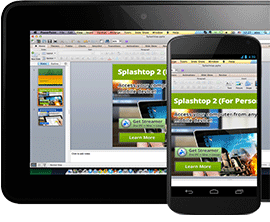

 Setting Up a Slide Presentation
Setting Up a Slide Presentation  Adding Content & Creating New Slides
Adding Content & Creating New Slides  Nesting, Navigating, Arranging & Naming Slides
Nesting, Navigating, Arranging & Naming Slides  Adding Filters & Text to Slides
Adding Filters & Text to Slides  Adding & Resizing Navigation Buttons from the Library
Adding & Resizing Navigation Buttons from the Library  Assigning Behaviors to Screen Buttons
Assigning Behaviors to Screen Buttons
 Exploring & Editing Button Layers
Exploring & Editing Button Layers  Using Transitions with Screens
Using Transitions with Screens  Screens vs. Forms. Setting Form Parameters & Navigation.
Screens vs. Forms. Setting Form Parameters & Navigation.  Introducing Templates
Introducing Templates  Using the Quiz Style Template
Using the Quiz Style Template  Publishing Movie
Publishing Movie
Adobe DreamViewer
| Compatible software version |
| CS6 |
| CS5 |
 choosing a workspace
choosing a workspace document window & toolbars
document window & toolbars the document window
the document window the launcher
the launcher the insert panel & tool sets
the insert panel & tool sets the document toolbar
the document toolbar the property inspector
the property inspector dockable floating panels
dockable floating panels using contextual menus
using contextual menus
 defining a site
defining a site file and folder management
file and folder management creating site maps
creating site maps using the file browser
using the file browser create a site from nothing
create a site from nothing
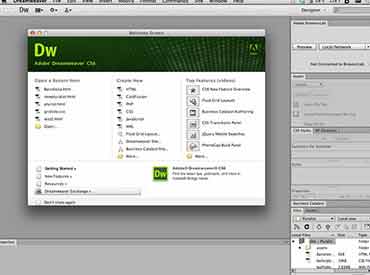
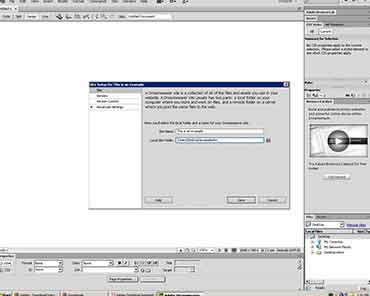
 defining the site
defining the site creating and saving documents
creating and saving documents inserting images with assets panel
inserting images with assets panel adding text
adding text aligning page elements
aligning page elements modifying page properties
modifying page properties creating links with text and images
creating links with text and images adding keyword & description meta tags
adding keyword & description meta tags preview in browser
preview in browser define a secondary browser
define a secondary browser
 link with point to file
link with point to file linking to new source files
linking to new source files browse for file and link history
browse for file and link history anchor links
anchor links email links
email links file links
file links imagemaps
imagemaps
 html text formatting
html text formatting font lists
font lists text alignment
text alignment html lists
html lists color schemes
color schemes text in tables
text in tables flash text
flash text character objects
character objects
 insert and modify a table
insert and modify a table
 fixed width tables
fixed width tables
 relative width tables
relative width tables
 hybrid table
hybrid table
 insert tabular data
insert tabular data
 sort table data
sort table data
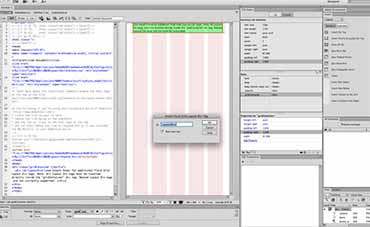
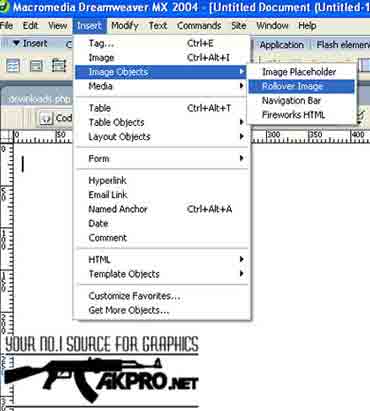
 simple rollovers - insert rollover
simple rollovers - insert rollover simple rollover - swap image behavior
simple rollover - swap image behavior multiple-event rollovers
multiple-event rollovers flash buttons
flash buttons
 redefining HTML tags
redefining HTML tags defining a custom class
defining a custom class CSS selectors
CSS selectors CSS selectors to group tags
CSS selectors to group tags linking to external CSS
linking to external CSS CSS reference panel
CSS reference panel
 editing in the code view
editing in the code view code view options
code view options quick tag editor & attribute hints
quick tag editor & attribute hints cleanup HTML
cleanup HTML cleanup word HTML
cleanup word HTML code validator / XHTML
code validator / XHTML
 form objects
form objects
 creating a form
creating a form
 creating a jump menu
creating a jump menu

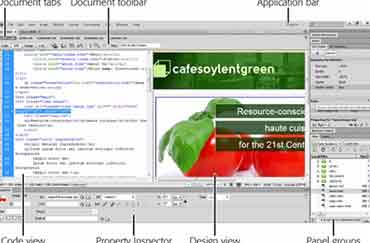
 set text of status bar
set text of status bar open browser window behavior
open browser window behavior downloading and installing extensions
downloading and installing extensions
 history panel
history panel copy / paste history
copy / paste history create web photo album
create web photo album
 templates in action
templates in action creating / modifying templates
creating / modifying templates library items in action
library items in action creating / modifying library items
creating / modifying library items
 linking to sounds
linking to sounds
 embedding sounds
embedding sounds
 inserting flash content
inserting flash content
 inserting director content
inserting director content
 inserting a quicktime movie
inserting a quicktime movie
 putting files to the web server
putting files to the web server
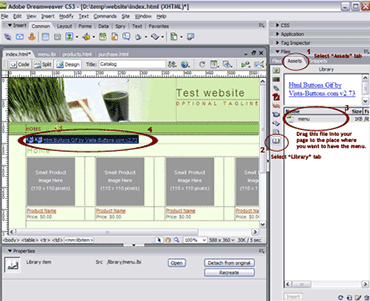
[D]. BASIC ENGLISH
 Our Basic English classes help get you started with the basics in English and to create a foundation on which you can build upon. Basic English is for everyone and at this level we will teach an equal mixture of grammar, conversation and listening skills. This integrated approach will help prepare you for travel, work, and school. You will get your basics in English as well as some good conversational specifics. If you have any areas of weakness or specific areas which can be worked on, we will strive to help you to reach your target. We will analyze your improvement from time to time and will take a decision on taking you to the next level.
Our Basic English classes help get you started with the basics in English and to create a foundation on which you can build upon. Basic English is for everyone and at this level we will teach an equal mixture of grammar, conversation and listening skills. This integrated approach will help prepare you for travel, work, and school. You will get your basics in English as well as some good conversational specifics. If you have any areas of weakness or specific areas which can be worked on, we will strive to help you to reach your target. We will analyze your improvement from time to time and will take a decision on taking you to the next level.

 Vocabulary
Vocabulary Pronunciation
Pronunciation Grammar
Grammar Expression Skills
Expression Skills Conversation
Conversation
 Reading
Reading Writing
Writing Group Discussions
Group Discussions Public Speaking
Public Speaking Seminars
Seminars
[E]. INTERMEDIATE ENGLISH
 Many people fall into the Intermediate Category. In this level we review the foundation of the Beginner Level and start adding more vocabulary, more complicated grammatical rules, reading, writing, as well as trying to improve the pace of conversation, pronunciation and accent. You will start to read more and will have conversations at a more normal pace in English. At this level we want you to feel comfortable in thinking in English and speaking in the moment. In Intermediate English classes we use an integrated approach often mixed with current issues articles, stories and conversation
Many people fall into the Intermediate Category. In this level we review the foundation of the Beginner Level and start adding more vocabulary, more complicated grammatical rules, reading, writing, as well as trying to improve the pace of conversation, pronunciation and accent. You will start to read more and will have conversations at a more normal pace in English. At this level we want you to feel comfortable in thinking in English and speaking in the moment. In Intermediate English classes we use an integrated approach often mixed with current issues articles, stories and conversation
 Vocabulary
Vocabulary Expression SkillsS
Expression SkillsS Grammar Pronunciation
Grammar Pronunciation- Personality & Fluency Development
 Conversation
Conversation Public & Effective Speaking
Public & Effective Speaking Formal & Informal Speaking
Formal & Informal Speaking Group Discussions & Seminars.
Group Discussions & Seminars.

[F]. ADVANCE ENGLISH
 Our Advanced English module helps you gain fluency. We focus a lot on reading, writing, and speaking. This class helps you prepare for any Fluency certification or allows you to speak and understand English at a normal pace. We prepare students for International Certification, as well as any university class or translation class that you may need. We use practice exams as well as essay writing and practice readings, we also give oral exams and mock interviews to help you prepare for the exams you need to pass. We use an integrated approach suited to your specific requirements.
Our Advanced English module helps you gain fluency. We focus a lot on reading, writing, and speaking. This class helps you prepare for any Fluency certification or allows you to speak and understand English at a normal pace. We prepare students for International Certification, as well as any university class or translation class that you may need. We use practice exams as well as essay writing and practice readings, we also give oral exams and mock interviews to help you prepare for the exams you need to pass. We use an integrated approach suited to your specific requirements.

 Introduction to 3D Animation Phonetics
Introduction to 3D Animation Phonetics Effective Expressions
Effective Expressions Epigrammatic Speech
Epigrammatic Speech Humour, Sarcasm and Wit
Humour, Sarcasm and Wit Group Discussions
Group Discussions Language for marketing and sales
Language for marketing and sales
 Seminars and presentations
Seminars and presentations
 Compering
Compering Emceeing
Emceeing Various shades of speech that include brevity, coherence and clarity
Various shades of speech that include brevity, coherence and clarity Personality development
Personality development
