
Post Graduate Diploma in Computer Application Details
This job oriented course is a one year complete course for specialisation in Office automation process, packaged with complete knowledge for the present Job requirements. As the requirements of the organisation keeps on changing according to technologies we make sure that the course is continuously updated to keep phase of the requirement of the industry this one year course comes with the 100% JOB Assurance guarantee.
Computer Applications Postgraduate Diploma is a computer science course at the Diploma level. Computer Application defines an application or "app" as a computer software designed to assist the user in performing specific tasks. Diploma in Computer Application Duration in all institutions is not equal but varies from place to place. It is also not the same minimum time to complete the course. It's two years somewhere and it's a year in another place. So, students ' duration depends on the institute they are going to have a diploma course in. The course syllabus is two semesters.
Candidates can go for a higher degree program in respective subjects such as Master’s Degree etc.There are lots of career opportunities in this field. Professionals in this career can also opt for teaching jobs in universities and colleges. Candidates from this field can seek employment in public and private sectors, banking, insurance, accounting, stock markets, e-commerce and marketing. They can also become computer operator in many companies.
Highlights of Post Graduate Diploma in Computer Applications
[A] DCA
 Computer Fundamentals, Computer Typing
Computer Fundamentals, Computer Typing
 Theory on Software, Hardware, Networking & Internetworking
Theory on Software, Hardware, Networking & Internetworking  Microsoft Windows Based Desktop Operating Systems
Microsoft Windows Based Desktop Operating Systems Microsoft Office Suit (Word, Excel, PowerPoint, Access)
Microsoft Office Suit (Word, Excel, PowerPoint, Access)
 Microsoft Office Suit (Outlook, Picture Manager, Project)
Microsoft Office Suit (Outlook, Picture Manager, Project) Productivity Product (Adobe Acrobat)
Productivity Product (Adobe Acrobat) Connectivity (LAN, Wireless, Remote Access)
Connectivity (LAN, Wireless, Remote Access)
 Internet (Browsing, E-Mail, Chat, Search Engines, download, Upload etc.)
Internet (Browsing, E-Mail, Chat, Search Engines, download, Upload etc.) Storage & Archive Services Scanning, Printing, Multimedia
Storage & Archive Services Scanning, Printing, Multimedia
[B] TALLY.ERP 9
 Accounting Principles
Accounting Principles  Concepts and Conventions
Concepts and Conventions Mode of Accounting
Mode of Accounting Recording Transactions
Recording Transactions Financial Statements
Financial Statements
 Features of Tally. ERP 9
Features of Tally. ERP 9  Creating Accounting Master
Creating Accounting Master Creating Inventory Masters
Creating Inventory Masters Inventory Vouchers
Inventory Vouchers  Invoicing
Invoicing

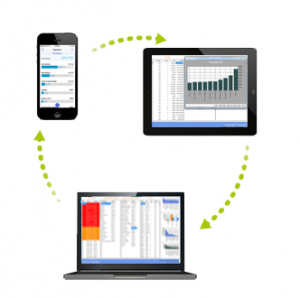
 Bill Wise Details
Bill Wise Details Cost Centres and Cost Categories
Cost Centres and Cost Categories Voucher Class
Voucher Class Multiple Currencies
Multiple Currencies Bank Reconciliation
Bank Reconciliation Budget and Controls
Budget and Controls Scenarios Management
Scenarios Management
 Service Tax
Service Tax TDS and E-TDS Returns
TDS and E-TDS Returns TCS and E-TCS Returns
TCS and E-TCS Returns Excise of Dealers
Excise of Dealers Excise of Manufacturers
Excise of Manufacturers
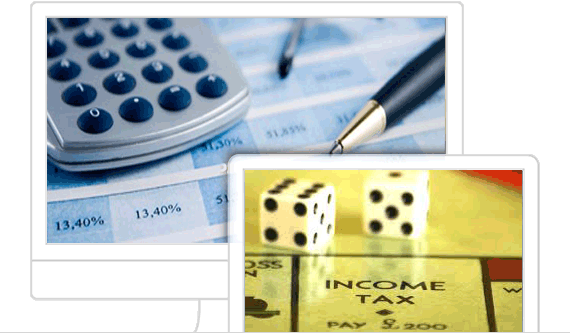
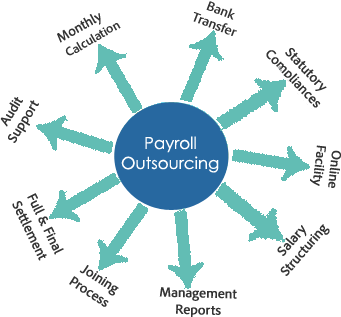
-
 Payroll Accounting and Compliance
Payroll Accounting and Compliance  Configuring Payroll
Configuring Payroll Payroll Masters
Payroll Masters Processing Payroll
Processing Payroll Employer PF Contribution
Employer PF Contribution Employer ESI Contribution
Employer ESI Contribution Payment of PT
Payment of PT Payroll Reports
Payroll Reports
 Order Processing
Order Processing Reorder Level
Reorder Level Tracking Numbers
Tracking Numbers Batch Wise Details
Batch Wise Details BillofMaterials
BillofMaterials Stock Valuation Etc
Stock Valuation Etc VAT configuring
VAT configuring Computing,Reports
Computing,Reports CST configuring
CST configuring
 Tally Vault
Tally Vault POS
POS Job Costing
Job Costing Multilingual Capabilities
Multilingual Capabilities Security Control
Security Control Tally Audit
Tally Audit ODBC
ODBC Online Help and Support
Online Help and Support
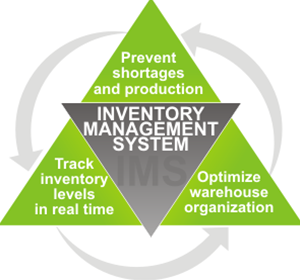
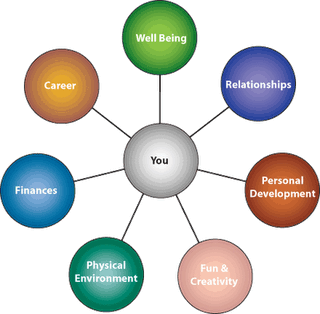
 Payroll Accounting and Compliance
Payroll Accounting and Compliance Time Management
Time Management Goal Setting
Goal Setting Communication Skills
Communication Skills
 Dream Job
Dream Job E-Lfeatearning
E-Lfeatearning Career Mapping
Career Mapping Online Self Assessment
Online Self Assessment

[C]. ADOBE PAGEMAKER
 Introduction to Desk Top Publishing
Introduction to Desk Top Publishing
 Introduction to Page Maker Advantages
Introduction to Page Maker Advantages Using the Mouse
Using the Mouse Components of the Page Maker Window
Components of the Page Maker Window
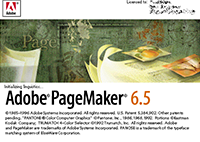
2. CREATING A NEW DOCUMENT
 Setting the Margins
Setting the Margins
 Setting the Page Size
Setting the Page Size Changing the page Orientation
Changing the page Orientation Setting Page Numbers
Setting Page Numbers
 Changing the Page Size view
Changing the Page Size view
- Creating New Document Windows
 Displaying the Rulers
Displaying the Rulers Changing the Rulers
Changing the Rulers Changing the page Orientation
Changing the page Orientation Using Rulers
Using Rulers
 Using Guidelines
Using Guidelines Positioning Guidelines
Positioning Guidelines Adding Guidelines to Master Pages
Adding Guidelines to Master Pages Aligning to Guidelines
Aligning to Guidelines Displaying Guidelines
Displaying Guidelines Locking Guidelines
Locking Guidelines
- Formatting Types
 Changing Font Families
Changing Font Families Changing Font Sizes
Changing Font Sizes Changing Typeface Style
Changing Typeface Style- Changing Character Specifications
 Changing Type leading
Changing Type leading Changing Character Widths
Changing Character Widths Changing Tracking
Changing Tracking Changing Type Options
Changing Type Options
- Saving Your Document
 Saving a new Document
Saving a new Document Saving an existing Document
Saving an existing Document Saving a Document as another document
Saving a Document as another document Reverting to a Previously Saved Version
Reverting to a Previously Saved Version
- Developing Paragraphs
 Typing Text
Typing Text Adding special Characters to Text
Adding special Characters to Text Aligning Text
Aligning Text
- Formatting paragraphs
 Changing Indents, Changing the space around Paragraphs
Changing Indents, Changing the space around Paragraphs Changing paragraph Alignment
Changing paragraph Alignment controlling How Paragraphs Break Between Pages and Columns
controlling How Paragraphs Break Between Pages and Columns Adding lines Above or Below Your Paragraphs.
Adding lines Above or Below Your Paragraphs.
 Converting Other Objects to Frames
Converting Other Objects to Frames
 Threading and Unthreading Text
Threading and Unthreading Text Threading additional Text, Threading Text to Different Page
Threading additional Text, Threading Text to Different Page Unthreading Text Blocks, Rethreading Text Blocks
Unthreading Text Blocks, Rethreading Text Blocks Making Text Blocks Disappear Without Deleting them
Making Text Blocks Disappear Without Deleting them Selecting and Dragging Text
Selecting and Dragging Text
 Editing Deleting Text, Cut, Copying, Pasting Text
Editing Deleting Text, Cut, Copying, Pasting Text Viewing the Contents of Clipboard
Viewing the Contents of Clipboard
 Using Undo and Revert
Using Undo and Revert- Inserting and Removing Pages
 Inserting and Removing Pages
Inserting and Removing Pages- Adjusting Spacing of Characters, Words, Lines
 Adjusting, Spacing and Leading
Adjusting, Spacing and Leading Setting and changing Tabs
Setting and changing Tabs

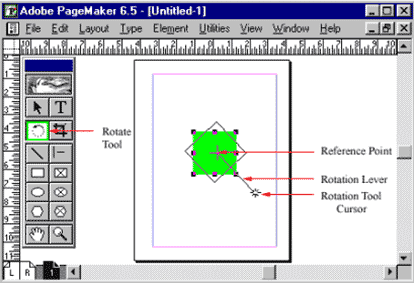
 Introduction to Auto Flow
Introduction to Auto Flow
 page maker Plug-Ins
page maker Plug-Ins Drop Cap
Drop Cap Change Case
Change Case Bullets and Numbering
Bullets and Numbering
5. ADDING DESIGN ELEMENTS- INTRODUCTION
 Adding Graphics to your Document
Adding Graphics to your Document
 Adding Lines
Adding Lines Changing Lines Specifications
Changing Lines Specifications Adding Shapes, changing Shape specifications
Adding Shapes, changing Shape specifications
 Changing Line and fill
Changing Line and fill Specifications together (Fill and Stroke)
Specifications together (Fill and Stroke) Changing Round Corners
Changing Round Corners Creating Drop-Shadow
Creating Drop-Shadow Boxes, Text wrap
Boxes, Text wrap
- Changing page maker Options
 Adjusting Margins, Setting and Adjusting Columns
Adjusting Margins, Setting and Adjusting Columns Setting Unequal Width Columns
Setting Unequal Width Columns Creating headers and Footers
Creating headers and Footers
 Creating Graphics in page maker
Creating Graphics in page maker Rotating Text
Rotating Text Skewing and Mirroring objects with Control Palette
Skewing and Mirroring objects with Control Palette
- Importing Graphics into page maker
 Placing, Sizing, aligning Graphics
Placing, Sizing, aligning Graphics Cropping Graphics.Introduction to Using layers
Cropping Graphics.Introduction to Using layers Moving and creating objects
Moving and creating objects Introduction to Printing- Selecting a Printer
Introduction to Printing- Selecting a Printer Printing your Document
Printing your Document
 Printing Document Dialog Box Options
Printing Document Dialog Box Options
6. DEVELOPING LONG DOCUMENTS
- Introduction – Using Story Editor
 Opening Story Editor
Opening Story Editor How the Story Editor names
How the Story Editor names Tories
Tories
 Switching Between Story Editor and Layout Editors
Switching Between Story Editor and Layout Editors
 Closing Story Editor and Placing the Story Editor
Closing Story Editor and Placing the Story Editor
 , Differences between Story Editor and layout Editors
, Differences between Story Editor and layout Editors
7. SPELLINGS
 Starting the speller
Starting the speller
 Correcting Misspelled Words
Correcting Misspelled Words Correcting Duplicate Words
Correcting Duplicate Words Adding Words to the different Dictionaries
Adding Words to the different Dictionaries
 Correcting Duplicate Words
Correcting Duplicate Words using find Feature, Using the change Feature,using page Maker Help
using find Feature, Using the change Feature,using page Maker Help
[D] Adobe InDesign
Adobe® InDesign® software lets you design and preflight engaging page layouts for print or digital distribution with built-in creative tools and precise control over typography.Work Area
 Arranging palettes
Arranging palettes
 Customizing workspace
Customizing workspace Palette menus
Palette menus Navigation and magnification
Navigation and magnification
 Layers
Layers Context menus
Context menus Selecting objects
Selecting objects Using help
Using help
Documents
 Starting new documents and page size
Starting new documents and page size
 Master pages
Master pages Footers
Footers Placeholder master
Placeholder master
 Applying master and overriding master
Applying master and overriding master Editing master pages
Editing master pages
Frames
 Modifying and resizing text frames
Modifying and resizing text frames
 Modifying and resizing graphic frames
Modifying and resizing graphic frames Wrapping graphics
Wrapping graphics Creating and duplicating frames
Creating and duplicating frames Rotating and aligning objects
Rotating and aligning objects
 Managing fonts
Managing fonts
 Creating and entering text
Creating and entering text Creating headline
Creating headline Flowing text
Flowing text Working with styles
Working with styles Aligning text
Aligning text
 Threading text
Threading text Changing number of columns
Changing number of columns
 Changing text alignment
Changing text alignment Character style
Character style Find and Replace and Spell check
Find and Replace and Spell check Text on a path
Text on a path
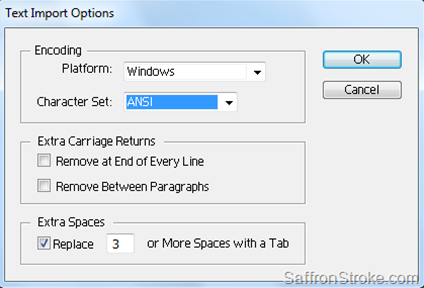
Typography
 Vertical spacing
Vertical spacing
 Baseline grid
Baseline grid Space above and below paragraph
Space above and below paragraph Font and type style
Font and type style
 Paragraph alignment
Paragraph alignment Special font features and drop cap
Special font features and drop cap Fill and stroke for text
Fill and stroke for text Kerning and tracking
Kerning and tracking Working with tabs
Working with tabs Rule for paragraph
Rule for paragraph
Working with color
 Adding color to swatch palette
Adding color to swatch palette
 Applying color to objects
Applying color to objects Dash stroke
Dash stroke Tint
Tint
 Spot color
Spot color Apply color to text
Apply color to text Apply color to object
Apply color to object Creating and applying gradient swatch
Creating and applying gradient swatch
Importing and linking graphics
 Adding graphics
Adding graphics
 Vector and bitmap graphics
Vector and bitmap graphics Managing links to imported graphics
Managing links to imported graphics Updating graphics
Updating graphics Clipping paths
Clipping paths Settings for display performance
Settings for display performance Library to manage objects
Library to manage objects
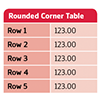
 Importing and formatting a table
Importing and formatting a table
 Formatting borders and alternating row colors
Formatting borders and alternating row colors Graphics within tables
Graphics within tables Formatting text in table
Formatting text in table Character style to table text
Character style to table text Adjust column size
Adjust column size
Vector graphics
 Document grids
Document grids
 Applying color to path
Applying color to path Pencil tool
Pencil tool Pen tool
Pen tool
 Drawing curve and straight segments
Drawing curve and straight segments
 Compound path
Compound path
 Slicing a path with scissor
Slicing a path with scissor Adding end shape to open path
Adding end shape to open path Creating texture effects
Creating texture effects
 Inline graphics
Inline graphics
Transparency
 Transparency setting
Transparency setting
 Opacity of objects
Opacity of objects Blending modes
Blending modes Feathering
Feathering
 Transparency settings for EPS images
Transparency settings for EPS images Drop shadow
Drop shadow
 Bookmarks
Bookmarks
 Hyperlinks
Hyperlinks Navigation buttons
Navigation buttons Adding a movie
Adding a movie Button with rollover and down states
Button with rollover and down states Adding an action to button
Adding an action to button Exporting to pdf
Exporting to pdf
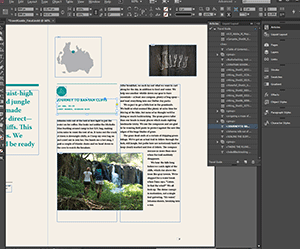
Book
 Defining a book
Defining a book
 Creating book file
Creating book file Order and pagination
Order and pagination Table of content
Table of content
 Maintaining consistency
Maintaining consistency Synchronizing book document
Synchronizing book document
 Updating table of content
Updating table of content Indexing the book
Indexing the book
Printing and preparation
 Preflight
Preflight
 Package
Package Separation preview
Separation preview Transparency preview
Transparency preview
 Transparency flattener preview
Transparency flattener preview Printing proof
Printing proof
 What is CorelDRAW
What is CorelDRAW Course Objectives
Course Objectives How to Use the Manual
How to Use the Manual How to Install the Exercise Files
How to Install the Exercise Files
 Exploring the CorelDRAW Screen
Exploring the CorelDRAW Screen
 Getting Assistance
Getting Assistance
 File Management
File Management
 Setting Up the Page
Setting Up the Page

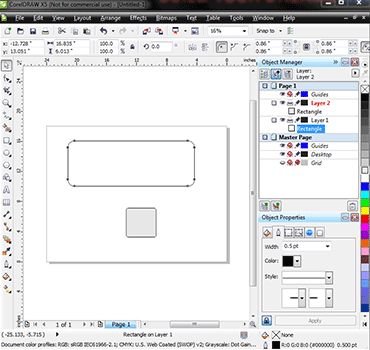
 Moving Around the Current Page
Moving Around the Current Page
 Viewing Modes
Viewing Modes
 Inserting and Deleting Pages
Inserting and Deleting Pages
 Changing Pages
Changing Pages
 Selecting and Deselecting Objects
Selecting and Deselecting Objects Moving Objects
Moving Objects Copying and Deleting Objects
Copying and Deleting Objects Deleting Objects
Deleting Objects Sizing Objects
Sizing Objects
 Drawing and Shaping Tools
Drawing and Shaping Tools Using the Freehand Tool
Using the Freehand Tool Drawing Lines and Polylines
Drawing Lines and Polylines Drawing Freehand Polygons
Drawing Freehand Polygons Drawing Perfect Shapes and Polygons
Drawing Perfect Shapes and Polygons Reshaping Lines and Polylines
Reshaping Lines and Polylines Drawing Curves
Drawing Curves Reshaping Curves
Reshaping Curves Drawing Rectangles
Drawing Rectangles Drawing Circles
Drawing Circles
 Arranging Objects
Arranging Objects
 Grouping and Ungrouping Objects
Grouping and Ungrouping Objects
 Using Guidelines
Using Guidelines
 Using Dynamic Guides
Using Dynamic Guides
 Using Snap To
Using Snap To
 Aligning Objects
Aligning Objects
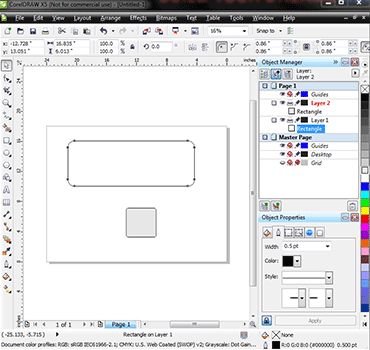
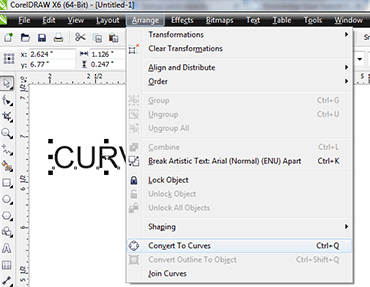
 The Text Tool
The Text Tool Creating Artistic Text
Creating Artistic Text Editing Text
Editing Text Formatting Paragraphs
Formatting Paragraphs Setting Text Options
Setting Text Options Creating Paragraph Text
Creating Paragraph Text Choosing Paragraph Options
Choosing Paragraph Options Setting Indents Using the Ruler
Setting Indents Using the Ruler Importing Text
Importing Text Using the Spell Checker
Using the Spell Checker
 The Outline Tool
The Outline Tool Choosing Outline Thicknessesv
Choosing Outline Thicknessesv
 Choosing Outline Colors
Choosing Outline Colors Using Fill Tool
Using Fill Tool Copying Attributes
Copying Attributes Setting Outline and Fill Defaults
Setting Outline and Fill Defaults
 Inserting Text Symbols
Inserting Text Symbols Adding Clipart
Adding Clipart Modifying Clipart
Modifying Clipart Using the Scrapbook to Search for Clipart
Using the Scrapbook to Search for Clipart
 Mirroring Objects
Mirroring Objects
 Rotating and Skewing Objects
Rotating and Skewing Objects
 Using Transform Docker
Using Transform Docker
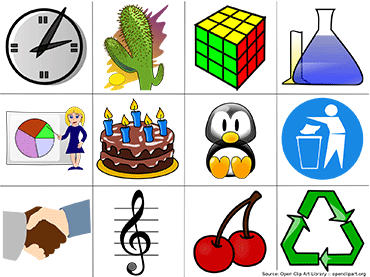

 Fitting Text to a Path
Fitting Text to a Path Drawing With the Artistic Media Tool
Drawing With the Artistic Media Tool Shaping an Object with an Envelope
Shaping an Object with an Envelope Extruding an Object
Extruding an Object Blending Two Objects
Blending Two Objects Using the Lens Effect
Using the Lens Effect Adding Perspectives
Adding Perspectives Using PowerClips
Using PowerClips Applying Contours
Applying Contours Applying Drop Shadows
Applying Drop Shadows
 Exporting to Graphic Formats
Exporting to Graphic Formats
 Copy and Pasting Into Other Applications
Copy and Pasting Into Other Applications
 Print Options
Print Options
 Print Previewing
Print Previewing
[E] Adobe Illustrator
PHASE - I : Online courses in Graphics using Illustrator
 Introduction
Introduction
 Interface
Interface Ruler,Guides,Grids,Workspace
Ruler,Guides,Grids,Workspace Toolbox
Toolbox
 Pen Tool
Pen Tool Pencil Tool
Pencil Tool
 Basic Shapes
Basic Shapes
 Editing shapes – Part 1
Editing shapes – Part 1 Editing shapes – Part 2
Editing shapes – Part 2 Demo 1
Demo 1
 Demo 2
Demo 2
PHASE - II: E-Learning for Illustrator, Online, Graphics
 Paint brush tool
Paint brush tool
 Grouping
Grouping Demo 3
Demo 3
PHASE - III: Lessons, Tips for Adobe Indesign Online Tutorials
 Transform
Transform
 Order
Order Layers
Layers Demo 4
Demo 4
PHASE IV: Study Online Illustrator Cs3, Logo's, Brochures, Visiting Cards
 Wrap Tool
Wrap Tool
 Twirl tool
Twirl tool Pucker tool
Pucker tool Bloat tool
Bloat tool Scallop tool
Scallop tool Crystallize tool
Crystallize tool Wrinkle tool
Wrinkle tool
PHASE V: Online Study for Illustrator CS3
 Symbol Sprayer Tool
Symbol Sprayer Tool
 Symbol Shifter Tool
Symbol Shifter Tool Symbol Scruncher Tool
Symbol Scruncher Tool Symbol Sizer Tool
Symbol Sizer Tool Symbol Styler Tool
Symbol Styler Tool
 Symbol Spinner Tool
Symbol Spinner Tool Symbol Stainer
Symbol Stainer Symbol Screener Tool
Symbol Screener Tool
PHASE VI: Adobe Illustrator study online, CBT training.
 Column graph tool
Column graph tool
 Stacked column graph tool
Stacked column graph tool Bar graph tool
Bar graph tool Stacked graph tool
Stacked graph tool Line graph tool
Line graph tool Area graph tool
Area graph tool Scattered graph tool
Scattered graph tool
PHASE VII
 Text options
Text options
 Area type text
Area type text Text on path
Text on path Text wrap
Text wrap
PHASE VIII: Online lessons, tutorials for Illustrator
 Path Blend,Envelope Distort
Path Blend,Envelope Distort
 Live paint,Live trace,Crop
Live paint,Live trace,Crop Clipping Mask
Clipping Mask
PHASE IX: Online tutorials for Illustrator
 Mesh
Mesh
 Gradient
Gradient
PHASE X: Lessons, effects, training in Adobe Illustrator
 Illustrator CS3 filters
Illustrator CS3 filters
 Create
Create Distort
Distort Stylize
Stylize Photoshop filters
Photoshop filters
PHASE XI
 Illustrator CS3 effects
Illustrator CS3 effects
- a) Convert to shape
- b) Distort,transform
- c) Photoshop effects
- d) Effects Gallery
 Extrude
Extrude 3D Effects
3D Effects
 Saving
Saving
 Conversion of Raster to Vector
Conversion of Raster to Vector

[F] Adobe Photoshop
- 1) Interface
 The Welcome Screen
The Welcome Screen
 Color Spaces
Color Spaces Document Window
Document Window
 The Toolbox
The Toolbox Menus
Menus
- 2) File Menu
 New
New
 Open
Open Close
Close
 Clode All
Clode All Save
Save Save As
Save As
- 3) Tool Bar
 Rectangle Marquee Tool
Rectangle Marquee Tool
 Ellipitical Marquee Tool
Ellipitical Marquee Tool Move Tool
Move Tool Default color
Default color
 Recover File
Recover File Zoom Tool
Zoom Tool Hand Tool
Hand Tool Lasso Tool
Lasso Tool Edit Lasso Tool
Edit Lasso Tool
 Polygon Tool
Polygon Tool Edit Polygon Tool
Edit Polygon Tool
 Crop Tool
Crop Tool Deselect the Selection
Deselect the Selection Magic wand Tool
Magic wand Tool
 Move selection
Move selection Copy Using Move Tool
Copy Using Move Tool Perfect Rectangle & circle
Perfect Rectangle & circle
- 4) Edit Menu
 Free Transform
Free Transform Transform
Transform- i. Scale
- ii. Rotate
- iii. Skew
- iv. Distort
- v. Perspective
- vi. Wrap
- vii. Rotate 180
- viii. Rotate 90° cw
- ix. Rotate 180° ccw
- x. Flip Horizontal
- xi. Flip Vertical
- 5) Select Menu
 Color Range
Color Range
PHASE II : Online training / tutorials for Photoshop, Online Graphics Designing
- 6) Drawing and Painting Tools
 Brush Tool
Brush Tool
 Air-Brush Tool
Air-Brush Tool Pencil Tool
Pencil Tool
 Eraser Tool
Eraser Tool
 PaintBucket Tool
,Gradient Tool
PaintBucket Tool
,Gradient Tool
 Smudge Tool
Smudge Tool
 Define Brush
Define Brush
 Load Brush
Load Brush
 Create a new Layer
Create a new Layer Delete Layer
Delete Layer
PHASE - III: E-learning correspondence courses in Photoshop, Graphics Designing E-Learning.
- 7) Layers
 Rename a Layer
Rename a Layer
 Position the Layers
Position the Layers Layer Opacity
Layer Opacity
 Draging Layer
Draging Layer
 Link Layers
Link Layers
 Invisible Layers
Invisible Layers
 Merge visible layers
Merge visible layers
 Flatten image
Flatten image
 Edit Gradient colors
Edit Gradient colors Swatches Palette,Eraser Tool
Swatches Palette,Eraser Tool
- 8) Image and Text Editing.
 Image Size
Image Size Different Modes for filling colors
Different Modes for filling colors- i. Color Mode
- ii. Multiply Mode
- iii. Screen Mode
- iv. Opacity of color
- v. Save selection
- vi. Load selection
- vii. Fill gradient
- viii. Merge Down
- ix. Strokes/outlines
- x. Rasterize the shapes
- xi. Canvas Size
- xii. Type Tool
- xiii. Vertical Type Tool
- xiv. Type Mask Tool
- xv. Adjustments - Brightness/contrast

PHASE V: Courses in Photoshop Online Training, Graphics Designing, Online Training.
- 9) Channel Palette and Mask Mode options
 Standard Mode
Standard Mode
 Quick Mask Mode
Quick Mask Mode Channel Palette
Channel Palette
 Load a channel as a selection
Load a channel as a selection Adjustments
Adjustments Auto levels
Auto levels
 Inverse Selection
Inverse Selection Filters
Filters
PHASE VI : Correspondence courses in Photoshop, Graphics Designing, Learn
- 10) Feathers
 Feathers
Feathers
 Add Reveal Selection
Add Reveal Selection Rulers
Rulers Clipping Mask
Clipping Mask Adjustment - Hue/Saturation
Adjustment - Hue/Saturation Color Balance
Color Balance
- 11) Drawing & Editing Paths
 Path
Path
 Pen tool
Pen tool Convert to curve
Convert to curve Filter - Neon Glow
Filter - Neon Glow Clone Stamp
Clone Stamp Adjustment - Replace colour
Adjustment - Replace colour
[G]. BASIC ENGLISH
 Our Basic English classes help get you started with the basics in English and to create a foundation on which you can build upon. Basic English is for everyone and at this level we will teach an equal mixture of grammar, conversation and listening skills. This integrated approach will help prepare you for travel, work, and school. You will get your basics in English as well as some good conversational specifics. If you have any areas of weakness or specific areas which can be worked on, we will strive to help you to reach your target. We will analyze your improvement from time to time and will take a decision on taking you to the next level.
Our Basic English classes help get you started with the basics in English and to create a foundation on which you can build upon. Basic English is for everyone and at this level we will teach an equal mixture of grammar, conversation and listening skills. This integrated approach will help prepare you for travel, work, and school. You will get your basics in English as well as some good conversational specifics. If you have any areas of weakness or specific areas which can be worked on, we will strive to help you to reach your target. We will analyze your improvement from time to time and will take a decision on taking you to the next level.

 Vocabulary
Vocabulary Pronunciation
Pronunciation Grammar
Grammar Expression Skills
Expression Skills Conversation
Conversation
 Reading
Reading Writing
Writing Group Discussions
Group Discussions Public Speaking
Public Speaking Seminars
Seminars
[H]. INTERMEDIATE ENGLISH
 Many people fall into the Intermediate Category. In this level we review the foundation of the Beginner Level and start adding more vocabulary, more complicated grammatical rules, reading, writing, as well as trying to improve the pace of conversation, pronunciation and accent. You will start to read more and will have conversations at a more normal pace in English. At this level we want you to feel comfortable in thinking in English and speaking in the moment. In Intermediate English classes we use an integrated approach often mixed with current issues articles, stories and conversation
Many people fall into the Intermediate Category. In this level we review the foundation of the Beginner Level and start adding more vocabulary, more complicated grammatical rules, reading, writing, as well as trying to improve the pace of conversation, pronunciation and accent. You will start to read more and will have conversations at a more normal pace in English. At this level we want you to feel comfortable in thinking in English and speaking in the moment. In Intermediate English classes we use an integrated approach often mixed with current issues articles, stories and conversation
 Vocabulary
Vocabulary Expression SkillsS
Expression SkillsS Grammar Pronunciation
Grammar Pronunciation- Personality & Fluency Development
 Conversation
Conversation Public & Effective Speaking
Public & Effective Speaking Formal & Informal Speaking
Formal & Informal Speaking Group Discussions & Seminars.
Group Discussions & Seminars.

[I]. ADVANCE ENGLISH
 Our Advanced English module helps you gain fluency. We focus a lot on reading, writing, and speaking. This class helps you prepare for any Fluency certification or allows you to speak and understand English at a normal pace. We prepare students for International Certification, as well as any university class or translation class that you may need. We use practice exams as well as essay writing and practice readings, we also give oral exams and mock interviews to help you prepare for the exams you need to pass. We use an integrated approach suited to your specific requirements.
Our Advanced English module helps you gain fluency. We focus a lot on reading, writing, and speaking. This class helps you prepare for any Fluency certification or allows you to speak and understand English at a normal pace. We prepare students for International Certification, as well as any university class or translation class that you may need. We use practice exams as well as essay writing and practice readings, we also give oral exams and mock interviews to help you prepare for the exams you need to pass. We use an integrated approach suited to your specific requirements.

 Introduction to 3D Animation Phonetics
Introduction to 3D Animation Phonetics Effective Expressions
Effective Expressions Epigrammatic Speech
Epigrammatic Speech Humour, Sarcasm and Wit
Humour, Sarcasm and Wit Group Discussions
Group Discussions Language for marketing and sales
Language for marketing and sales
 Seminars and presentations
Seminars and presentations
 Compering
Compering Emceeing
Emceeing Various shades of speech that include brevity, coherence and clarity
Various shades of speech that include brevity, coherence and clarity Personality development
Personality development

